Select Patient > Manage Account.
Use the Search field to search through your patients or insured.
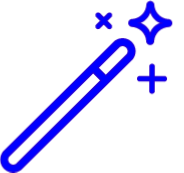 Place a check in the “Include inactive patients” box to include inactive patients in your search results.
Place a check in the “Include inactive patients” box to include inactive patients in your search results.Select the Patient.
 Sort your search results. Visit our Reorder Table Columns Help Article for detailed steps on how to hide, rearrange or add header columns.
Sort your search results. Visit our Reorder Table Columns Help Article for detailed steps on how to hide, rearrange or add header columns.Click the Credit Account button (Write off a charge).
Select whether this is a Patient Credit or an Insurance Credit.
Click the
 icon to select the Credit Code.
icon to select the Credit Code.Enter in the Amount.
Enter the Received Date.
Enter in a Memo Line.
Click the
 icon to select the Provider you would like the credit to appear under for reporting purposes.
icon to select the Provider you would like the credit to appear under for reporting purposes.Select the Office from the drop-down menu you would like the credit to appear under for reporting purposes.
Click Done.
Click Save.

Need to save your changes and immediately close and reopen the same patient record to take additional actions? Use the
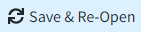 to immediately act on that item without having to manually reopen the patient record.
to immediately act on that item without having to manually reopen the patient record.
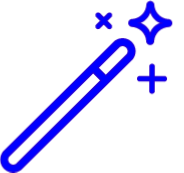 Place a check in the “Include inactive patients” box to include inactive patients in your search results.
Place a check in the “Include inactive patients” box to include inactive patients in your search results. Sort your search results. Visit our
Sort your search results. Visit our 
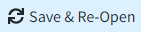 to immediately act on that item without having to manually reopen the patient record.
to immediately act on that item without having to manually reopen the patient record.