Assign to Collections will change the status of charges that are set at Balance Due Patient to Collections and sets the Collection Date .
Important Notes:
- It is recommended that in the Patient section of the program, the patient's Account Type is set to Collection and a Collection Date is entered under Billing Info > Collection Options in order to efficiently use the collection features within the application.
- Charges that are set to Pending Patient or Paid will NOT be changed to Collections.
- In order to set charges that are set to Pending Patient or Paid to Collections you must first change the status of these charges to Due Patient using the Assign for Statement Processing control.
Follow the steps below to assign to collections:
Select Patient > A/R Control.
Enter your Search Criteria or Load a Search Filter.
Click the Charge Status drop-down menu and select Due Patient.
 Due Patient is the only charge status that can be Assigned to Collections.
Due Patient is the only charge status that can be Assigned to Collections.
- Click
 .
. The search results page will display patients who match your search terms.
Place a checkmark next to the patient(s) you want to include in a specific batch action.
Click
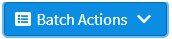 and select Assign to Collections.
and select Assign to Collections.A confirmation will appear asking "Are you sure you want to change the status of all the selected patient charges currently at DUE PATIENT to COLLECTIONS?"
Select the collection agency to assign the charges from the dropdown
 The Collection Agency must be created within the Customer Setup section before assigning it. Please reference our Add a Collection Agency Help Article for more information.
The Collection Agency must be created within the Customer Setup section before assigning it. Please reference our Add a Collection Agency Help Article for more information.Click Submit Batch.
 Due Patient is the only charge status that can be Assigned to Collections.
Due Patient is the only charge status that can be Assigned to Collections. .
.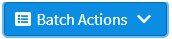 and select Assign to Collections.
and select Assign to Collections. The Collection Agency must be created within the Customer Setup section before assigning it. Please reference our
The Collection Agency must be created within the Customer Setup section before assigning it. Please reference our