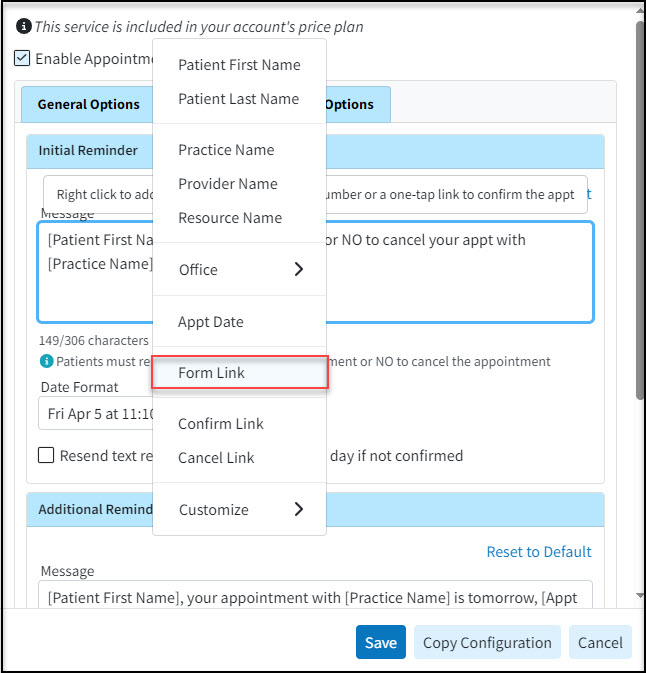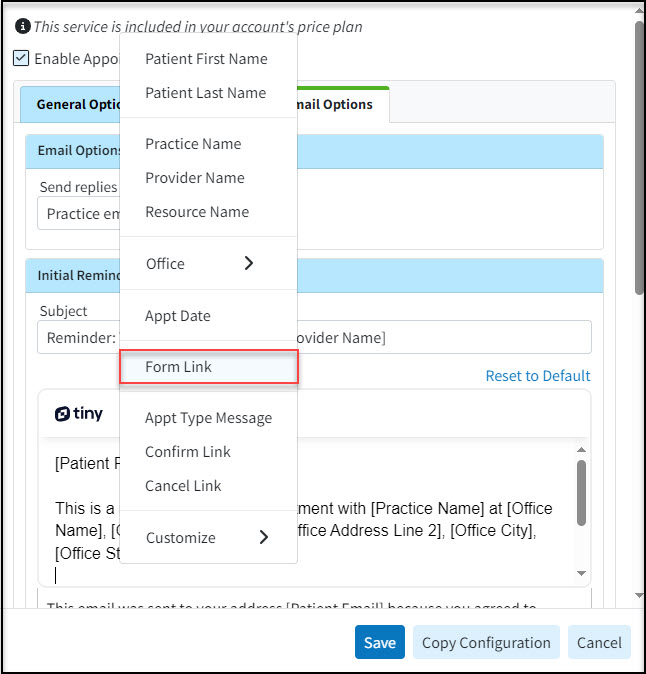Appointment reminders enable the office to inform patients about their upcoming appointments, which reduces no-shows and enhances both productivity and revenue. Additionally, the office can automatically send intake forms via email or text, allowing patients to click a link, choose the form, and complete it online for a faster and more efficient collection of patient data.
 CollaborateMD sends the appointment reminder file to our third-party vendor at 1 AM EDT daily. Any changes after this time will not be reflected until the next day's file submission.
CollaborateMD sends the appointment reminder file to our third-party vendor at 1 AM EDT daily. Any changes after this time will not be reflected until the next day's file submission.
-
Select Account Administration > Services.
-
Click the button next to Appointment Reminders.
-
Depending on your General Options, configure the Text Options and/or Email Options to include the forms link.
-
To configure for text, click the Text Options tab:
- Edit the reminder message: by right-clicking on the reminder message body (if sending the link on the original first reminder) or right-clicking the additional reminder message body (if sending a separate reminder with the form) and selecting the [Form Link] option to allow your patients to select, and fill out the form by simply clicking a link.
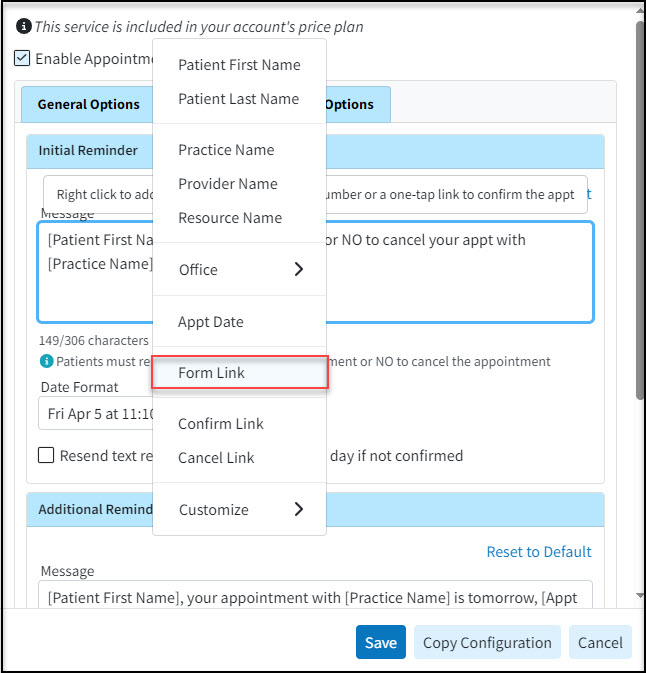

Note: If your message exceeds 160 characters, A long patient name could cause messages longer than 160 characters to be sent, which will incur an extra charge for each reminder.
- Edit the reminder message: by right-clicking on the reminder message body (if sending the link on the original first reminder) or right-clicking the additional reminder message body (if sending a separate reminder with the form) and selecting the [Form Link] option to allow your patients to select, and fill out the form by simply clicking a link.
-
To configure for email, click the Email Options tab.
-
Edit the reminder message by right-clicking on the reminder message body (if sending the link on the original first reminder) or right-clicking the additional reminder message body (if sending a separate reminder with the form) and selecting the [Form Link] option to allow your patients to select, and fill out the form by simply clicking a link.
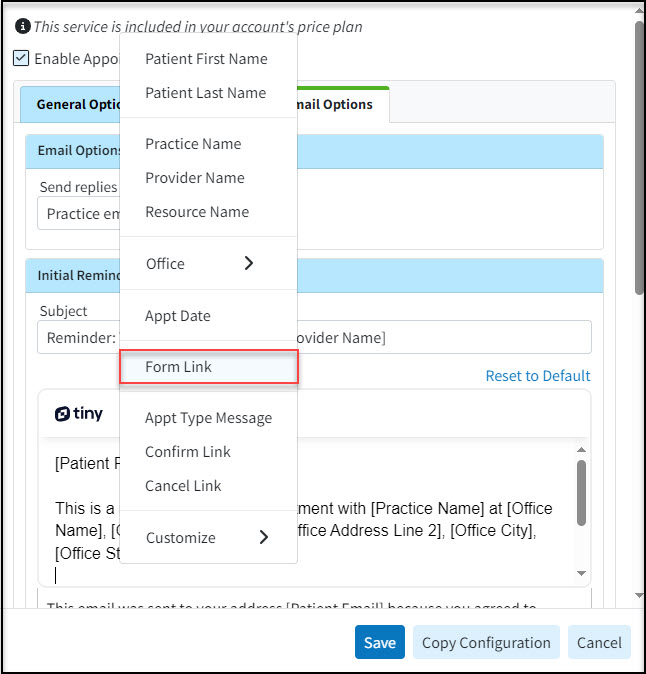

Want to add a different reminder for different appointment types? Right-click within the message body and Customize Appointment Type Messages. Then add the Appt Type Message field to the email reminder
-
-
Click Save.

Please reference the Manage Appointment Reminders Help Article for more information on setting up and configuring appointment reminders.