Select Home > Tasks > Batch Control.
- Enter your Search Criteria or Load a Search Filter.
Use the Task Type drop-down menu to select the Task Types filter by the type of task (e.g. Patient, Payer, Claim, etc.).
Use the Charge Status drop-down menu to filter by a specific charge status (e.g. Balance due patient, On Hold, Claim at insurance, etc.). This option is only available when selecting the “Claim” task type.
Use the Status drop-down menu to filter by the status of task (e.g. In Progress, On Hold, Complete, etc.).
Use the Priority drop-down menu to filter by the priority of the tasks (e.g. Low, Normal, High).
Use the Assigned to field to enter the username to search by “whom the tasks are assigned to.” Or click
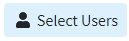 and select the user from the list.
and select the user from the list.Use the Assigned By field to enter the username to search by “who assigned the tasks.” Or click
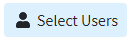 and select the user from the list.
and select the user from the list.Use the Due Date option to filter the tasks by due date.
Use the Overdue checkbox to include overdue tasks in your search.
Use the Customer drop-down menu to select which customer(s) to include in the search.
Click Search.
Optional: Click on the
 icon to edit your search criteria.
icon to edit your search criteria. To Update a task, place a check in the box next to the task(s).
Click
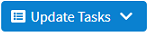 and select an action:
and select an action:Reassign Task: Use this option to assign tasks to another user.
Change Due Date: Use this option to update the tasks due date.
Change Priority: Use this option to update the tasks priority level.
- Delete Task: Use this option to delete the tasks.