In the event, a claim is marked as rejected and you've corrected and resubmitted the claim within the CollaborateMD application, you can mark the claim as Error Fixed. A green check mark will appear next to the rejection message showing that it has been fixed.
Marking claims as error fixed will allow you to keep track of the claims that you need to follow up on and avoids having your team resolve the same errors causing duplicate work.
Follow the steps below to mark a claim as Error Fixed.
Select Claim > Claim Tracker.
Enter your Search Criteria and then click the Search button.
 Change your Tracking Status to Rejected All or Rejected - Not Fixed to constrain your results by claims that have been rejected.
Change your Tracking Status to Rejected All or Rejected - Not Fixed to constrain your results by claims that have been rejected.There are three ways to Mark Claims as Corrected:
One-by-one: Right-click on the rejection you want to fix, and select
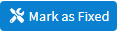 to identify the claim error as fixed.
to identify the claim error as fixed.Multiple Claims at Once: Place a check in the boxes for all the corrected claims and click
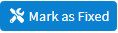
All Claims at Once: Place a check in the “Claim#/TCN” box located in the column header to select all of the claims as corrected and click
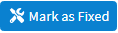
Important: Please be sure that you have actually corrected any errors that the claim originally received prior to marking it as fixed. Marking the claim as error fixed doesn't automatically correct the error.
 When saving an update on a claim error/rejection and the claim is also actively open in Claim Tracker, a prompt will ask "Would you like to mark all of the following submission errors for this claim as fixed?"
When saving an update on a claim error/rejection and the claim is also actively open in Claim Tracker, a prompt will ask "Would you like to mark all of the following submission errors for this claim as fixed?"
A dialog window will appear asking if you wish to resubmit the claims that you've marked as fixed select.
Resubmit Claims: This option will mark the claim as corrected and WILL resubmit claims.
Don't Resubmit: This option will mark the claim as corrected but will NOT resubmit the claim.
Cancel: Selecting this option will cancel any errors you marked as fixed and return you to your tracking results.
Click the Close button to exit.
 Claim rejections will automatically be marked as fixed when the claim balance is set to $0 (e.g. when a payment or adjustment was applied).
Claim rejections will automatically be marked as fixed when the claim balance is set to $0 (e.g. when a payment or adjustment was applied).
 Change your Tracking Status to Rejected All or Rejected - Not Fixed to constrain your results by claims that have been rejected.
Change your Tracking Status to Rejected All or Rejected - Not Fixed to constrain your results by claims that have been rejected.