Select Payment > Apply Credit.
Use the Search field to search for the patient.
 Place a check in the “Include inactive patients” box to include inactive patients in your search results.
Place a check in the “Include inactive patients” box to include inactive patients in your search results.Select the Patient.
Select Apply Account Credit to apply the patient's account credits to payment plan balance.
 To apply the patient's payment plan credit to an outstanding balance, reference the Apply a Payment Plan Credit to a Payment Plan steps.
To apply the patient's payment plan credit to an outstanding balance, reference the Apply a Payment Plan Credit to a Payment Plan steps.Select Apply to Payment Plan Balance to apply a payment plan credit to a specific line item.
Use the Source drop-down menu to select where the credit should come from.
Use the Provider drop-down menu to select which provider that transfer should be reported for.
Apply the payment to the available charges using one of the following methods:
Click the Apply Remaining link to automatically apply all of the available credits to the patient’s oldest outstanding Payment Plan.
Apply Manually
Use the Apply Credit field to select how how much credits you want to apply to this plan.
Use the Apply To Charges drop-down menu to select which charge on the payment plan to apply the credit to.
Click
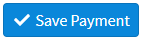 .
.
 Place a check in the “Include inactive patients” box to include inactive patients in your search results.
Place a check in the “Include inactive patients” box to include inactive patients in your search results. To apply the patient's payment plan credit to an outstanding balance, reference the Apply a Payment Plan Credit to a Payment Plan steps.
To apply the patient's payment plan credit to an outstanding balance, reference the Apply a Payment Plan Credit to a Payment Plan steps.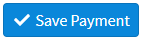 .
.