Select Claim > State Reporting.
Enter your Search Criteria or Load a Search Filter.
Populate the State Sender ID (must be at least 4 characters long).
Place a check in the Test Mode box to export Test data, or leave unchecked to send Production data.
 The report is the same between Test and Production mode except for the value in ISA-15. Please contact your state agency to determine whether to export Test data or Production data.
The report is the same between Test and Production mode except for the value in ISA-15. Please contact your state agency to determine whether to export Test data or Production data.
Use the Report Type options to select what type of service will be included in the report:
Inpatient: Select this option to report on inpatient Claims
Outpatient Institutional: Select this option to report on outpatient Institutional claims.
Outpatient Professional: Select this option to report on outpatient professional claims.
Use the Date of Service (DOS) option to filter the search by date the services were rendered (based on the THCIC requirements it defaults to the previous quarter).
Use the Payer drop-down menu to only include claims associated with the specified payer in your search.
Use the Payer Type drop-down menu to only include claims associated with the specified payer type in your search.
Use the Practice drop-down menu to only include claims associated with the specified practice.
Use the Office Location drop-down menu to only include claims associated with the specified location.
Use the Rendering drop-down menu to only include claims associated with the specified rendering provider.
Use the Facility drop-down menu to only include claims associated with the specified facility.
Use the Claim Status drop-down menu to only include claims with the specified status(es).
Click
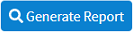
Click
 when the disclaimer pop-up appears.
when the disclaimer pop-up appears. The system will generate an ANSI file with all complete and non-deleted claims that match the above criteria.
The system will generate an ANSI file with all complete and non-deleted claims that match the above criteria.
 The report is the same between Test and Production mode except for the value in ISA-15. Please contact your state agency to determine whether to export Test data or Production data.
The report is the same between Test and Production mode except for the value in ISA-15. Please contact your state agency to determine whether to export Test data or Production data.