This is the easiest way to add a CPT Code to your personal list is to import/add it from the CPT® codes Master List.
Before adding a new code, we recommend checking your list to verify the code doesn't already exist. Follow the steps below to add a CPT code from the master list.
Select Customer Setup > Codes... > Procedure Codes.
Click the Add from CPT® List button.
Once the Master CPT Selection window opens, enter your Search Criteria.
Use the All Codes drop-down menu to select the code category you are looking for.
Enter Code to Search For: Use this field to type in the code you would like to import.
Enter Keywords to Search For: Use this field if you're unsure of the exact code, but know what is in the description.
Use the Order Results By drop-down to order your search results by descriptions or code.
Click Search.
Place a check in the box(es) under the Selected column for the code(s) you want to add.
Click Add .
Click OK when the confirmation "All codes were successfully added." displays.
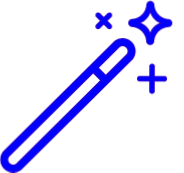 Claims sent from your EMR/EHR to CollaborateMD with any new CPT® codes not on your local list will be added to your list automatically. You can also add new codes if you're manually entering a claim into the claim section with a code that is not on your local list.
Claims sent from your EMR/EHR to CollaborateMD with any new CPT® codes not on your local list will be added to your list automatically. You can also add new codes if you're manually entering a claim into the claim section with a code that is not on your local list.
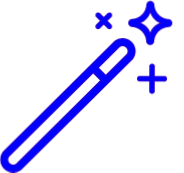 Claims sent from your EMR/EHR to CollaborateMD with any new CPT® codes not on your local list will be added to your list automatically. You can also add new codes if you're manually entering a claim into the claim section with a code that is not on your local list.
Claims sent from your EMR/EHR to CollaborateMD with any new CPT® codes not on your local list will be added to your list automatically. You can also add new codes if you're manually entering a claim into the claim section with a code that is not on your local list.