You have the ability to Refund Credits from the patient account. You can apply the Refund to the patient, or to the payer. You can also refund multiple credits to a patient’s account, as opposed to individually. Select which credits you wish to refund based on the Practice or the Provider that the credits were applied under.
Select Patient > Manage Account.
Use the Search field to search through your patients or insured.
 Place a check in the “Include inactive patients” box to include inactive patients in your search results.
Place a check in the “Include inactive patients” box to include inactive patients in your search results.Select the Patient.
 Sort your search results. Visit our Reorder Table Columns Help Article for detailed steps on how to hide, rearrange or add header columns.
Sort your search results. Visit our Reorder Table Columns Help Article for detailed steps on how to hide, rearrange or add header columns.Click the Refund Credits button.
Select whether to refund Patient or Insurance Credits.
Select which credits you wish to refund based on the Practice or the Provider that the credits were applied under.
Enter in the Refund Amount.
Enter the Refund Date.
Enter a Check or Reference #.
Enter in a Memo Line.
Click the Apply button.
Click Save.

Need to save your changes and immediately close and reopen the same patient record to take additional actions? Use the
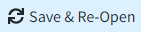 to immediately act on that item without having to manually reopen the patient record.
to immediately act on that item without having to manually reopen the patient record.Run the Refund/Reversal Report for a list of credits that have been refunded. This report can be found in the Report section of the application under the AR Reports category.
 Place a check in the “Include inactive patients” box to include inactive patients in your search results.
Place a check in the “Include inactive patients” box to include inactive patients in your search results. Sort your search results. Visit our
Sort your search results. Visit our 
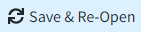 to immediately act on that item without having to manually reopen the patient record.
to immediately act on that item without having to manually reopen the patient record.