This action allows you to review the audit history of a single record to determine which user made changes to the record, when the changes were made, and what the changes were.
-
Navigate to your desired section in the application (practice, provider, Patient, etc.) and select your record
-
Within the record, click Show History
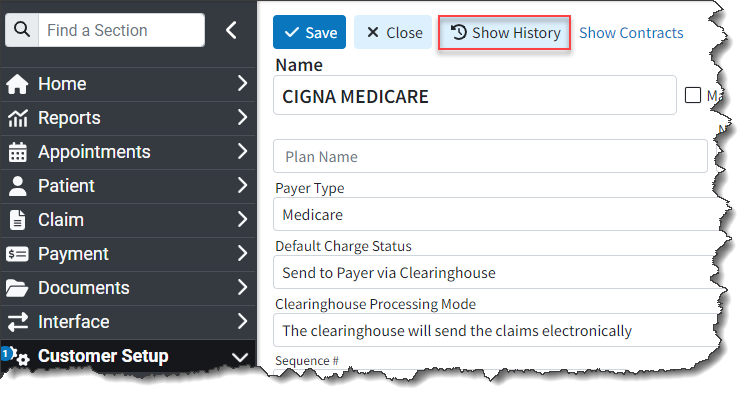
-
The history audit table will display every change/update associated with the record, including:
Username: User that made the change/update
Date/Time: date and time that it was updated
Audit Type: Type of audit (Create, Change, Delete) record
Audit ID: Unique identifier of the update.
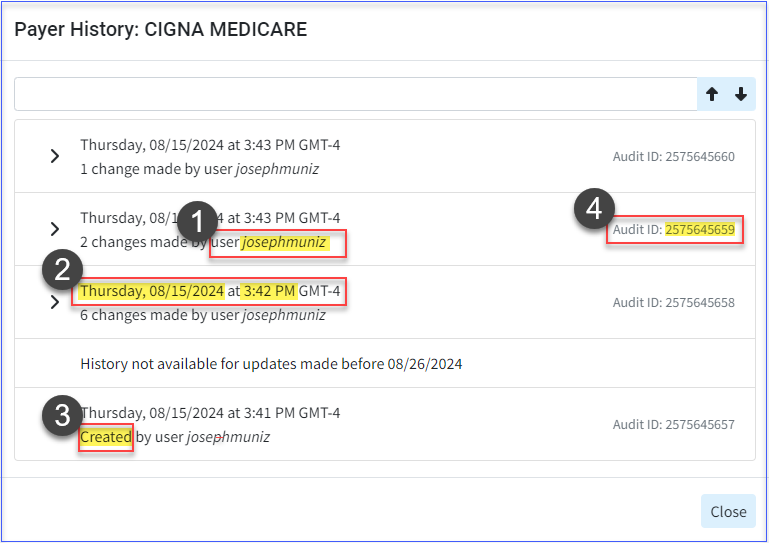
Expand the audit record to display the changes made within the record by clicking the Expand arrow
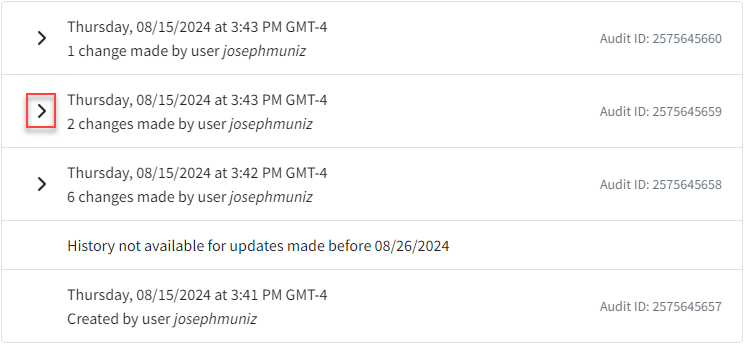
-
Optional: You can search for specific records within the audit log table by entering all or part of a keyword.
-
The expanded audit history will display the changed field name, the old value, and the new value.
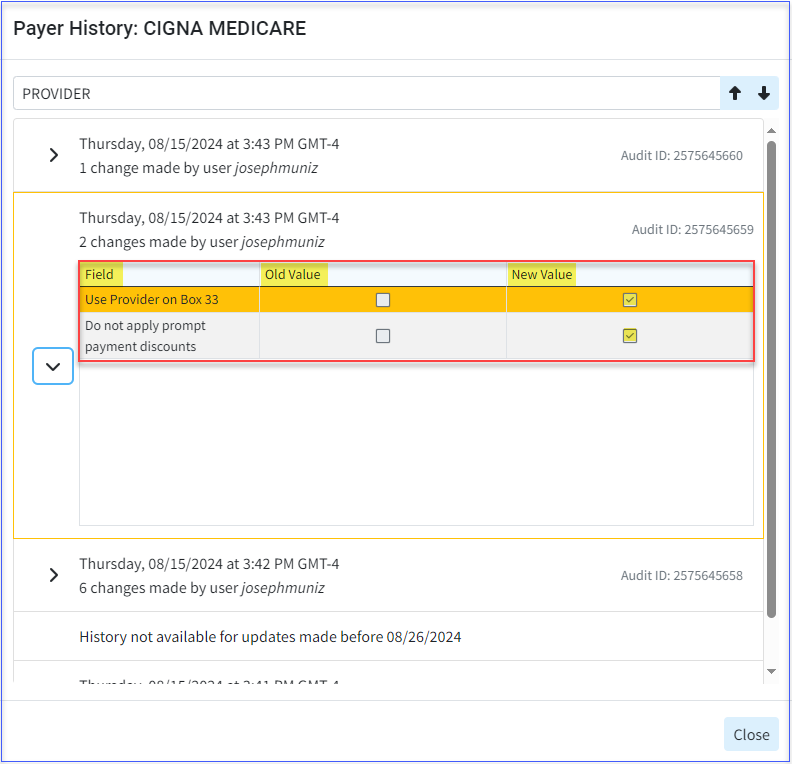
- Once finished, click Close.
 Need to audit multiple records at once? Use our User Audit report to pull up multiple audit records along with their unique Audit IDs that can be clicked to view detailed changes. Visit our View Enhanced Auditing History for Multiple Records (User Audit Report) Help Article for more information on using reports.
Need to audit multiple records at once? Use our User Audit report to pull up multiple audit records along with their unique Audit IDs that can be clicked to view detailed changes. Visit our View Enhanced Auditing History for Multiple Records (User Audit Report) Help Article for more information on using reports.
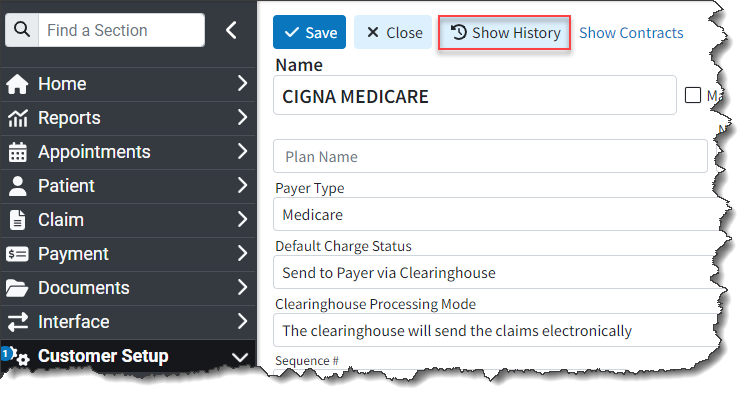
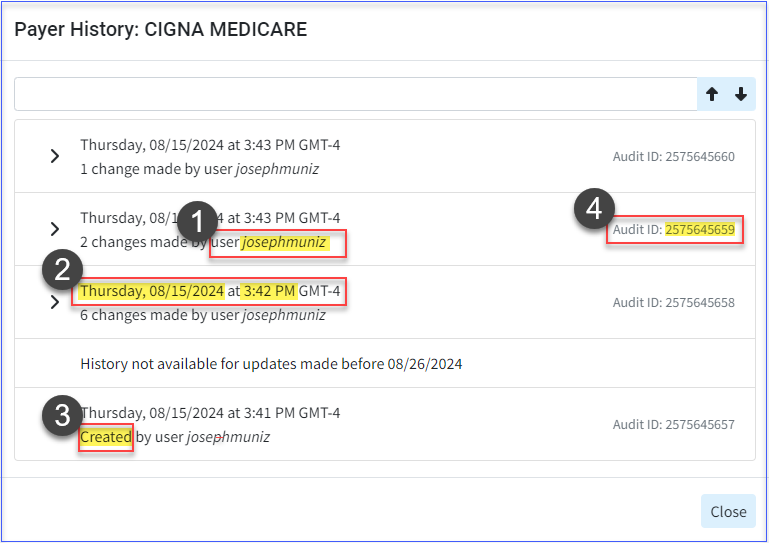
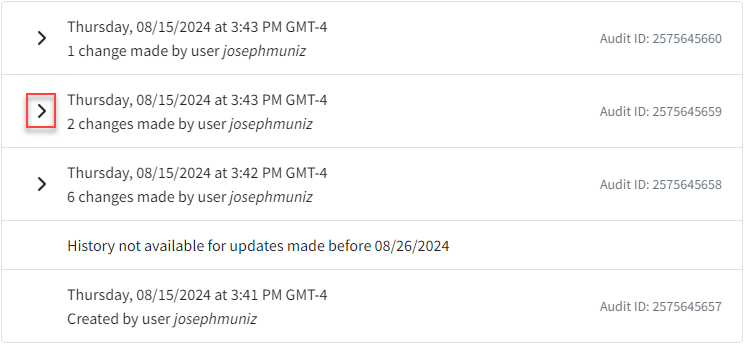
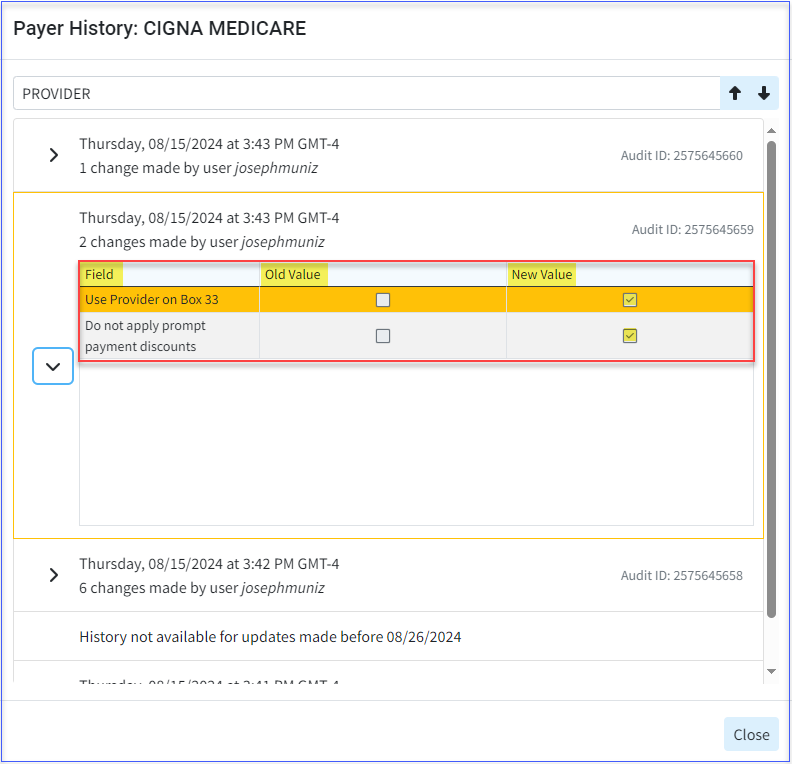
 Need to audit multiple records at once? Use our User Audit report to pull up multiple audit records along with their unique Audit IDs that can be clicked to view detailed changes. Visit our
Need to audit multiple records at once? Use our User Audit report to pull up multiple audit records along with their unique Audit IDs that can be clicked to view detailed changes. Visit our