The User Status determines if a user is able to log in and access your CollaborateMD data. You are able to set your users to one of three statuses:
Active: Users in the active status will be able to log in and access CMD.
Suspended: This should be used as a temporary status. Users in the suspended status will not be able to access CMD.
Deleted: Users in the deleted status will not be able to access CMD. This status should be used for users who no longer work for your organization. This status does not permanently delete a user from your account.
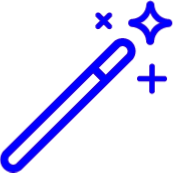 Suspended or Deleted users will receive the following message when attempting to login. “Your user is suspended or deleted. Please contact your Administrator.”
Suspended or Deleted users will receive the following message when attempting to login. “Your user is suspended or deleted. Please contact your Administrator.”
Follow the steps below to change a user's status.
Select Account Administration > User Management.
Use the Manage User for Customer drop-down to select which customer to access.
Locate the user in the list or use the Search field to further drill down your search.
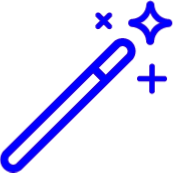 Place a check in the “Show Deleted User” box to include deleted users in your search results.
Place a check in the “Show Deleted User” box to include deleted users in your search results.
Select the User.
Click Edit User.
Use the Status drop down menu to select the new status.
Click Save.
 If deleting or suspending a user that is currently logged in the application, the user's session must also be killed.
If deleting or suspending a user that is currently logged in the application, the user's session must also be killed.