Did your payer send back an EOB that contains a refund or reversal? If the EOB contains new check number, learn how to create a new check to process the refund/reversal.
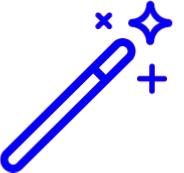 Processing a refund/reversal with a new check number? Reference our Process a Refund or Reversal with an Existing Check Number Help Article for step by step instructions.
Processing a refund/reversal with a new check number? Reference our Process a Refund or Reversal with an Existing Check Number Help Article for step by step instructions.
Select Payment > Post.
Fill in the option for Insurance Payment.
Click on the
 next to Payment By to search for the insurance payer you received the payment from. Or click on the claim
next to Payment By to search for the insurance payer you received the payment from. Or click on the claim  icon to “Find by Claim”.
icon to “Find by Claim”.Enter the check information (Payment Amount, Received/Check Date, Check/EFT#, Other Ref#, and Source), and then click Apply as EOB .
- In the Payment window, choose any of the options below to Add payments for:
Claim: Search for any other claim you would like to associate with this EOB.
Account Debit: This will search for debits.
- Claims at <PAYER NAME>: This will search for claims that are currently at the payer the EOB is associated with.
Click on the Payment Line to open the detailed payment information for the selected claim.
Click the Action drop-down and select Refund/Reversal.
Select if you want to automatically reverse the payment or if you want to manually enter a corrected payment.
Click on the Status drop-down and set to Claim At [Insurance] or the desired status.
If the option to automatically reverse the payment was selected, skip to step 12.
In the Paid field, enter a minus sign (-) and the refund amount.
In the Adjustment field, enter a minus sight (-) and the reversal amount.
Click the Done button.
Click
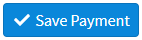 .
.
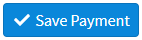 .
.