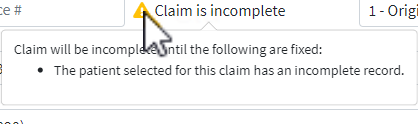Claims may be marked as incomplete for multiple reasons. Incomplete claims will not be sent to the clearinghouse or the payer.
 The system will not allow users to manually set a charge to a status of incomplete when all required data is present on the claim and patient record. Users will see a warning that this action is not supported and provided a recommendation to use another status (for example, a custom status) for charges needing further action before being billed. Visit our Custom Claim Status Help Article for more information on creating your own customized charge statuses.
The system will not allow users to manually set a charge to a status of incomplete when all required data is present on the claim and patient record. Users will see a warning that this action is not supported and provided a recommendation to use another status (for example, a custom status) for charges needing further action before being billed. Visit our Custom Claim Status Help Article for more information on creating your own customized charge statuses.
Follow the steps below to identify why a claim is incomplete:
Select Claim > Claim.
Use the Search field to search for your claim.
 Place a check in the “Show exact matches only” box to search for exact matches or “Show unpaid claims only” to show claims that may need follow-up.
Place a check in the “Show exact matches only” box to search for exact matches or “Show unpaid claims only” to show claims that may need follow-up.
Open the claim.
Hover your mouse over the
 icon.
icon.A window will open providing you with additional information as to why the claim is incomplete.
Make edits to your claim accordingly.
 If the patient's record is incomplete and you're unsure why, please open the patient's record and follow the same steps as above. Once the patient record is completed, you must open the claim and save it to mark it as complete
If the patient's record is incomplete and you're unsure why, please open the patient's record and follow the same steps as above. Once the patient record is completed, you must open the claim and save it to mark it as complete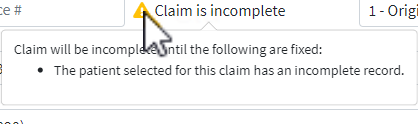
Once all required fields are complete the claim will automatically be marked as Completed.
Click Save.
Quick Tip: How to find Incomplete Claims
Follow the steps below to find all of your incomplete claims using the report viewer.
Select Reports > Viewer
Search for the Incomplete Claims Report and click to open it.
Select the date range and any applicable filters
Click Run Report.
 Place a check in the “Show exact matches only” box to search for exact matches or “Show unpaid claims only” to show claims that may need follow-up.
Place a check in the “Show exact matches only” box to search for exact matches or “Show unpaid claims only” to show claims that may need follow-up.