Follow the steps below to associate a document to a payment.
Select Payment > View.
Fill in the option for Insurance Payment.
Enter your Search Criteria and click the Search button.
Select the Insurance Payment that meets your criteria.
On the Payment from [Insurance] tab, click
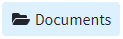 .
.In the Documents window, click
 :
:Select Associate Existing and use the folder navigation to locate the existing document(s), click Save.
Or select Upload New to upload a new document from your computer.
Select the Folder to Upload To.
To add more files, click
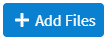 .
.To remove any file(s), click
 .
.Once finished adding documents, click
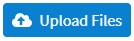 .
. A red number indicator is displayed in the "Documents" top button, indicating the number of documents associated with the ERA/EOB
A red number indicator is displayed in the "Documents" top button, indicating the number of documents associated with the ERA/EOB
Click Save.
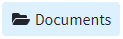 .
. :
: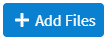 .
. .
.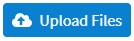 .
. A red number indicator is displayed in the "Documents" top button, indicating the number of documents associated with the ERA/EOB
A red number indicator is displayed in the "Documents" top button, indicating the number of documents associated with the ERA/EOB