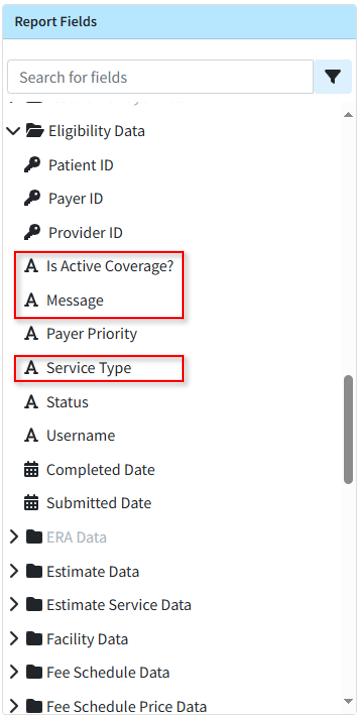Highlights
| New Features | Enhancements |
|---|---|
| Diagnosis Code Default Procedures New Task Automation For Appointment Cancelation New Basic Appeal & Timely Filing Letters |
Copay Max Increased New Eligibility Report Fields |
New features
Diagnosis Code Default Procedures
We added the ability to automate procedure codes based on diagnosis codes, particularly for diagnoses that consistently require a specific procedure. When set, if a claim is created or a diagnosis code is manually entered, the corresponding procedure code will automatically populate as a charge line item. This new feature allows users to assign up to six default procedure codes per diagnosis code. For more information, visit our Add a Diagnosis Code Help Article

New Task Automation for Appointment Cancellation
We recently added a new Task Automation tab allowing customers to configure their practice to automatically create a new task for any payment failures during the daily AutoPay process. In this release, we are expanding this tab to include a new task automation option to Create a task when a patient cancels their appointment via appointment reminder. When a patient cancels an appointment via an appointment reminder, a user or group can receive an automated task notification, enabling them to immediately fill the slot with another patient. Visit our Task Automations Help Article for more info on setting up this automation. 
New Basic Appeal & Timely Filing Letters
Previously, users needed to create their own appeal and timely filing letters when they needed to provide those letters to payers. In this release, we added the ability for users to print timely filing and appeal letters directly from the Claim, Claim Tracker, and Claim Follow Up sections of the application. This allows customers to print basic appeal and timely filing letters for payers who don't have their own required format.
Printing Letter From the Claim Section
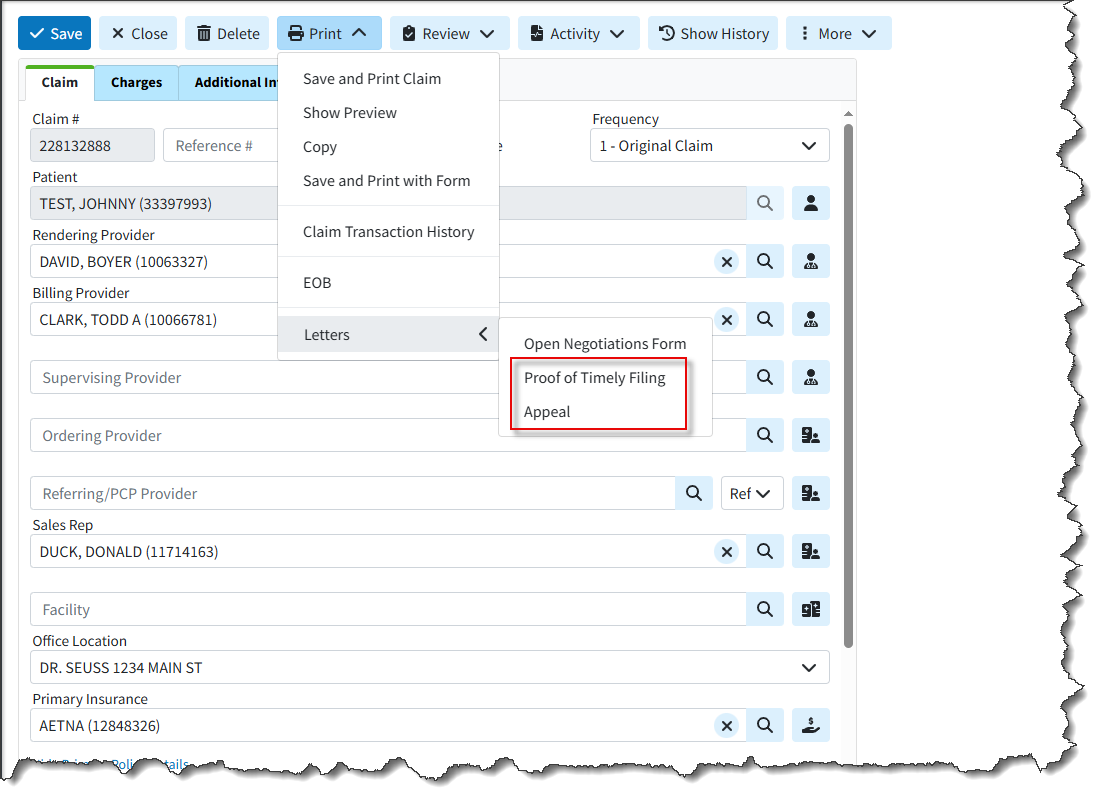
Printing Letter From the Follow Up Management section

Printing Letter From the Claim Tracker Section
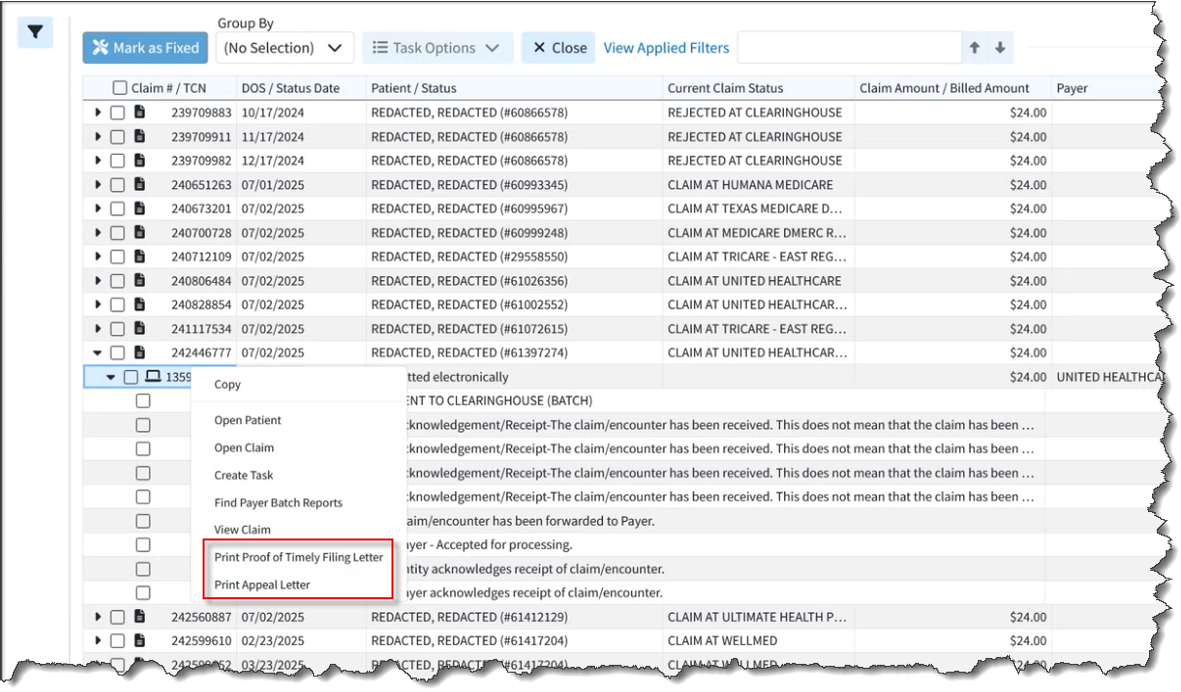
Knowledge base articles
- Print Proof of Timely Filing Letter from Claim Help Article
- Print Appeal Letter From Claim Help Article
- Print Proof of Timely Filing Letter From Follow Up Help Article
- Print Appeal Letter From Follow Up Help Article
- Track a Claim Help Article
- Proof of Timely Filing Letter Sample
- Appeal Letter Sample
Enhancements
Copay Max Increased
As healthcare costs increase, more costs are being shifted to the patient. Previously, the Copay field allowed for up to $999.99, which is generally sufficient for professional services but not for inpatient hospital or maternity copays. (Typically, plans use a coinsurance model for hospital claims, but not all plans do this.) Since the insurance policies table already has a limit of $9,999.99 (based on being a numeric(6,4) column), we expanded the width of the in-app copay fields in the patient section to allow entering values of up to $9,999.99.
New Eligibility Report Fields
In this release, we added the following Eligibility Data report fields for better reporting on Eligibility requests:
- Is Active Coverage? - This field displays if there is active coverage based on the Eligibility.Active field uses Yes or No filter values.
- Message - (text field) This field displays any eligibility messages (error messages).
- Service Type - (filter values are full name) This field displays the service type with values as the full name (i.e., “Medical Care” rather than the code “01”) based on the Eligibility.Servicetype field.
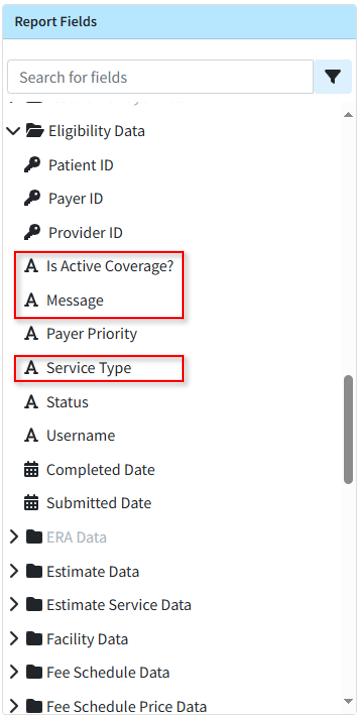
Visit our Eligibility Data Help Article for more information on the new report fields.
Estimates Automation (Charge Detail)
We updated patient estimates for appointments to no longer require re-entering charge details when creating a new estimate for an appointment that already has one. The charge details that were previously entered are now shown by default, eliminating the need for users to re-enter them.
Report Performance Enhancement
We added performance improvements of several reports including the Rev. Claims Billed Charges Report and the Claim Details Report (particularly the Charge Last Billed Date filter) to minimize slowness when running these reports.
Show HL7 Location for Users
A new checkbox was added to the bottom left of the View Message Interface Tracker dialog to display the HL7 location. This checkbox will only be shown for HL7 messages and when checked, the HL7 segment location will be displayed to the user (previously only available with Engineering permissions).