You can access the power of CMD reporting even from outside of the application! Take advantage of our WebAPI to send requests to CMD to run any custom report of your choosing through the interface.
To use the WebAPI reports features, the following criteria needs to be met:
- You must use a custom report. Reference the Report Builder Help Articles for detailed steps.
- You must have an active WebAPI interface configured. Reference our Interface settings Help Article for more information.
- You must have the Web Reporting User Permission enabled. Reference our User Management Help Article for more information.
With these 3 criteria in place, follow the steps below to Set up a report for Web Reporting.
Select Reports > Viewer.
Locate the Custom Report you want to enable Web Reporting for.
Populate the Filters the report should use each time.
Click
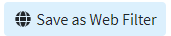 and enter a name for the filter.
and enter a name for the filter.CMD will provide you with the Report Identifier, Filter Identifier and URL Request needed to send the request.
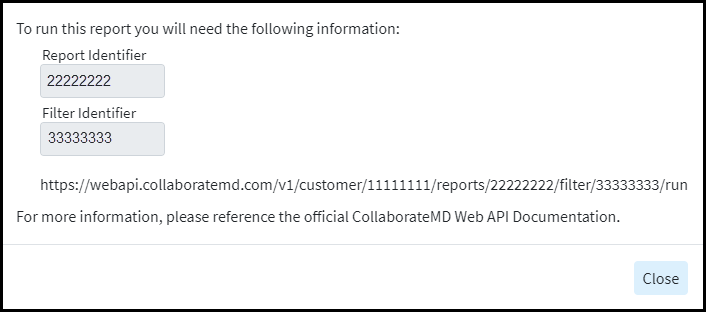
Need to reference the Report/Filter Identifier or URL Request for an existing web filter to copy to your code?
This view also allows you to remove a web filter.
Select Reports > Viewer.
Locate the Custom Report you wish to review.
Click
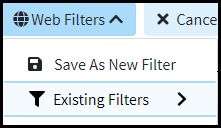 and select Existing Filters.
and select Existing Filters.Locate the Web Filter from the list.
Click the
 icon to review the filter IDs.
icon to review the filter IDs.Click the
 icon to remove the filter.
icon to remove the filter.
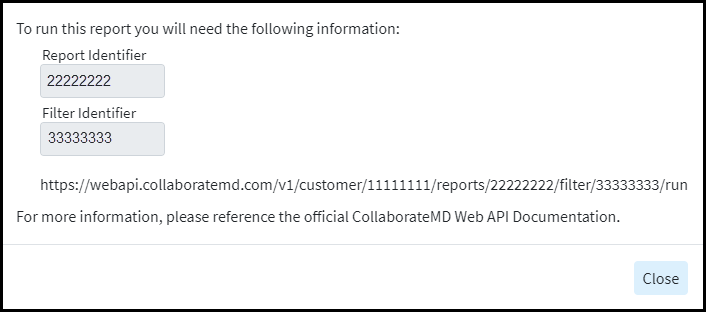
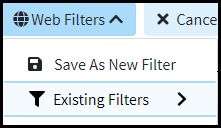 and select Existing Filters.
and select Existing Filters.