The time that the user(s) logged in will be listed, as well as the IP Address they logged in from, the time they logged out or had their session expire. The checkboxes in the “Active” and “Expired” columns will show you at a glance which users are currently logged in or whose sessions timed out due to inactivity.
Select Account Administration > Sessions.
Enter your search criteria.
Login date: Specific date or date range to search.
Username: The specific user that you are searching.
User IP Address: the users IP address (if available).
Customer: Select a different customer account to search for.
 By default, only the sessions of the customer you're currently logged into will display.
By default, only the sessions of the customer you're currently logged into will display. Optional: Searching for an active session? Place a check in the "Only include active sessions." box.
Click Search.
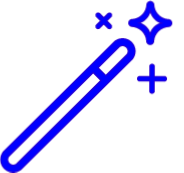 Sort your search results. Visit our Reorder Table Column Help Article for detailed steps on how to hide, rearrange or add header columns.
Sort your search results. Visit our Reorder Table Column Help Article for detailed steps on how to hide, rearrange or add header columns.Optional: Click the
 icon to edit your search criteria.
icon to edit your search criteria.Click Close to exit.
 By default, only the sessions of the customer you're currently logged into will display.
By default, only the sessions of the customer you're currently logged into will display. 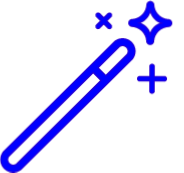 Sort your search results. Visit our
Sort your search results. Visit our