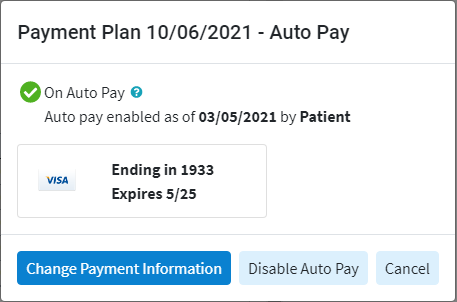Who can use this feature?
Users with the Payment permission set to Allow and the Payment Plans permission set to create (for a new plan) or create & edit (for an existing plan) have the option to set up Auto Pay for a payment plan.
Select Patient > Payment Plans.
Search for your desired patient by typing the name, DOB, account #, member id, or phone #.
 You can Search by insured, Search inactive patients or search Show exact matches only by checking the respective checkboxes.
You can Search by insured, Search inactive patients or search Show exact matches only by checking the respective checkboxes.
Select the Patient.
Any active payment plans will be shown.
Locate the payment plan you would like to edit and click the Edit button.
Choose Edit Auto Pay from the dropdown.
 This option will only be available if Auto Pay is already active for the selected payment plan.
This option will only be available if Auto Pay is already active for the selected payment plan.Edit your Auto Pay by selecting:
Change Payment Information to edit or change the credit card information.
Disable Autopay to disable the existing auto pay.
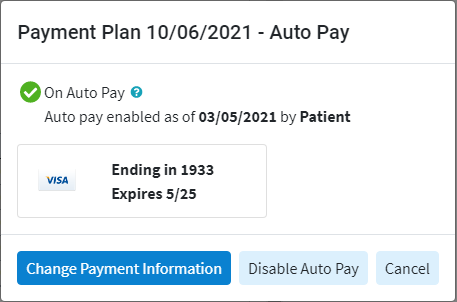
Click Save.
 You can Search by insured, Search inactive patients or search Show exact matches only by checking the respective checkboxes.
You can Search by insured, Search inactive patients or search Show exact matches only by checking the respective checkboxes. This option will only be available if Auto Pay is already active for the selected payment plan.
This option will only be available if Auto Pay is already active for the selected payment plan.