Follow the steps to upload and add new document to associate with your patient record.
Select Patient > Patient.
Use the Search field to search through your patients.
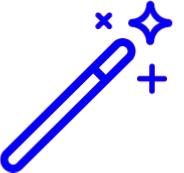 Place a check inthe “Include inactive patients ” box to include inactive patients in your search results.
Place a check inthe “Include inactive patients ” box to include inactive patients in your search results.Select the Patient.
Locate and click on Documents from the right-hand side panel.
Click the Add button.
Select Upload New.
Use the Add Files button to upload the file(s).
Type any desired Notes in the provided field.
Use the Folder Location drop-down menu specify which folder the document(s) will be uploaded to.
Click Upload File(s).
Click Save.
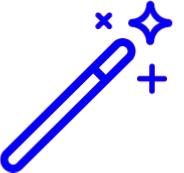 Place a check inthe “Include inactive patients ” box to include inactive patients in your search results.
Place a check inthe “Include inactive patients ” box to include inactive patients in your search results.