CollaborateMD's Task Options feature allows users to create specific tasks associated with your claims within claim tracker. Tasks will help you keep track of items that needs to be completed for multiple claims at once. These tasks can have due dates, links, descriptions, statuses, and priorities, and can be assigned to yourself, to specific users within your business, or to groups.
Follow the steps below to create a task from Claim Tracker.
-
Select Claim > Claim Tracker.
-
Enter your Search Criteria and then click the Search button.
 Change your Tracking Status to Rejected All or Rejected - Not Fixed to constrain your results by claims that have been rejected.
Change your Tracking Status to Rejected All or Rejected - Not Fixed to constrain your results by claims that have been rejected. -
Place a check in the box(es) next to the claim(s) you want to include in the task.
-
Click the Task Options button.
-
Select Create Task.
-
Enter the task name in the Task Title field.
-
Add the task’s Due Date, Status, and Priority.
-
Write in the Description of the task.
 The task will automatically be linked to the selected claims within the task links.
The task will automatically be linked to the selected claims within the task links. -
Optional: Click the Add Link to link the task to an additional action. Tasks can be linked to a patient, claim, practice, provider, facility, payer, report, message, or customer.
-
Enter the username you would like to assign this task to. Or click
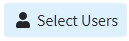 and select the user or group from the list.
and select the user or group from the list. Only users with the Administer All permission under administer tasks can edit tasks for other users.
Only users with the Administer All permission under administer tasks can edit tasks for other users.
-
Click Save.
 For more information on Tasks, please visit the Tasks Help Article.
For more information on Tasks, please visit the Tasks Help Article.
 Change your Tracking Status to Rejected All or Rejected - Not Fixed to constrain your results by claims that have been rejected.
Change your Tracking Status to Rejected All or Rejected - Not Fixed to constrain your results by claims that have been rejected. The task will automatically be linked to the selected claims within the task links.
The task will automatically be linked to the selected claims within the task links. Only users with the Administer All permission under administer tasks can edit tasks for other users.
Only users with the Administer All permission under administer tasks can edit tasks for other users. For more information on Tasks, please visit the
For more information on Tasks, please visit the