Did your payer send back an EOB that contains a refund or reversal? If the EOB contains check number is the same as the original payment, learn how to edit the original check to process the refund/reversal.
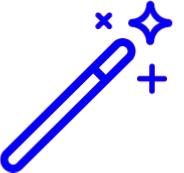 Processing a refund/reversal with a new check number? Reference our Process a Refund or Reversal with a New Check Number Help Article for step by step instructions.
Processing a refund/reversal with a new check number? Reference our Process a Refund or Reversal with a New Check Number Help Article for step by step instructions.
Select Payment > View.
Fill in the option for Insurance Payment.
Enter the check number In the Search field.
Optional: Include Additional Options in your search criteria, such as Payer, Received/Check Date, or Type (EOB, Payment) or choose from the Recently Opened list.
Click
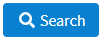 .
.Select the Insurance Payment that meets your criteria from the Insurance Payments window.
Select the Add Payment for Claim button and find/select the same claim previously paid.
When the warning "A payment has already been entered for the claim. Would you still like to add a new payment?" appears, click Add Payment.
Click the Action drop-down and select Refund/Reversal.
Select the radio button with the existing payment/adjustment (check # -date) and click Automatically Reverse Payment.
The system will automatically add the correct payment/adjustment amounts with negative signs, and the balance will behave as expected since it includes both the original payment/adjustment and the new refund/reversal.
Click the Done button.
Click
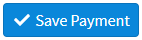 .
.
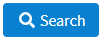 .
.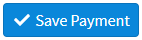 .
.