CollaborateMD's Task Options feature allows users to create specific tasks associated with your claims in claim control. Tasks will help you keep track of items that needs to be completed for multiple claims at once. These tasks can have due dates, links, descriptions, statuses, and priorities, and can be assigned to yourself, to specific users within your business, or to groups.
Follow the steps below to create a task from Claim Control.
-
Select Claim > Claim Control.
-
Enter your Search Criteria or Load a Search Filter.
-
Use the Claim Status drop-down menu to filter by the status of the claim (e.g., Send to insurance via clearinghouse, Balance due patient, User print and mail to insurance, etc.)
-
Place a check in the “Include Deleted” box to include deleted statuses in your search results.
-
Use the Entered Date field to filter the search by the date the claim was entered into CollaborateMD.
-
Use the Date of Service field to filter the search by the date of service on the claim.
-
Use the Last Submitted Date field to filter the search by the date the claim was last submitted.
-
Use the Review Status drop-down menu to filter the search by the review status of the claim (e.g., Unreviewed, Reviewed - Error, etc.).
-
Use the Claim Type drop-down menu to filter the search by Professional, Institutional, or All claims.
-
Use the Current Payer drop-down menu to filter the search by the payer on the claim.
-
Use the Current Payer ID field to filter the search by the Payer ID.
-
Use the Current Payer Type drop-down menu to filter the search by the payer type (e.g., Self-Pay, Medicare, BCBS, etc.).
 You are able to select multiple payer types at once.
You are able to select multiple payer types at once. -
Use the Patient field to filter the search by the exact patient the claim is associated with.
-
Use the Rendering Provider field to filter the search by the rendering provider on the claim.
-
Use the Facilities field to filter the search by the facility on the claim.
-
Use the Procedure Code field to filter the search by procedure code on the claim. Note: You can only search by one procedure code at a time.
 You can use the Customize link to add Practice, Office, Billing Provider, Referring Provider, Supervising/Operating Provider, and Ordering /Other Provider to your Claim Search Options. To do this, check the corresponding box(es) and click the Save button.
You can use the Customize link to add Practice, Office, Billing Provider, Referring Provider, Supervising/Operating Provider, and Ordering /Other Provider to your Claim Search Options. To do this, check the corresponding box(es) and click the Save button. 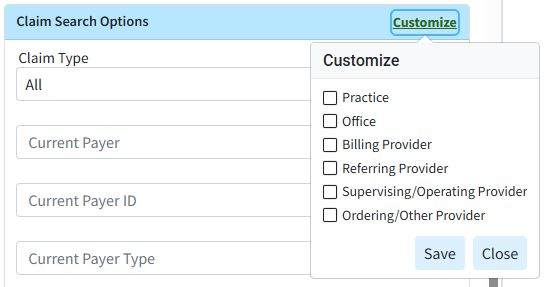
-
Use the Procedure Code field (Under Charge Search Options) to filter the search by procedure code/charge on the claim.
-
Populate the Tracking Status (contains) field to filter the search by keywords in the status message sent back by the payer.
 You can use the Customize link to add Place of Service to your Charge Search Options. To do this, check the corresponding box and click the Save button.
You can use the Customize link to add Place of Service to your Charge Search Options. To do this, check the corresponding box and click the Save button. 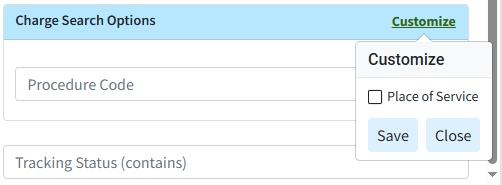
-
-
Click the Search button.
-
Optional: Click on the
 icon to edit your search criteria.
icon to edit your search criteria. Sort your search results. Visit our Reorder Table Columns Help Article for detailed steps on how to hide, rearrange, or add header columns.
Sort your search results. Visit our Reorder Table Columns Help Article for detailed steps on how to hide, rearrange, or add header columns. -
Place a check in the box(es) next to the claim(s) you want to include in the task.
-
Click the Task Options button.
-
Select Create Task.
-
Enter the task name in the Task Title field.
-
Add the task’s Due Date, Status, and Priority.
-
Write in the Description of the task.
 The task will automatically be linked to the selected claims within the task links.
The task will automatically be linked to the selected claims within the task links. -
Optional: Click the Add Link to link the task to an additional action. Tasks can be linked to a patient, claim, practice, provider, facility, payer, report, message, or customer.
-
Enter the username you would like to assign this task to. Or click
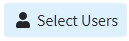 and select the user or group from the list.
and select the user or group from the list. Only users with the Administer All permission under administer tasks can edit tasks for other users.
Only users with the Administer All permission under administer tasks can edit tasks for other users.
-
Click Save.
 For more information on Tasks, please visit the Tasks Help Article.
For more information on Tasks, please visit the Tasks Help Article.
 You are able to select multiple payer types at once.
You are able to select multiple payer types at once. You can use the Customize link to add Practice, Office, Billing Provider, Referring Provider, Supervising/Operating Provider, and Ordering /Other Provider to your Claim Search Options. To do this, check the corresponding box(es) and click the Save button.
You can use the Customize link to add Practice, Office, Billing Provider, Referring Provider, Supervising/Operating Provider, and Ordering /Other Provider to your Claim Search Options. To do this, check the corresponding box(es) and click the Save button. 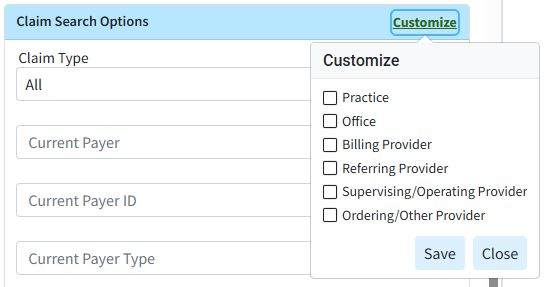
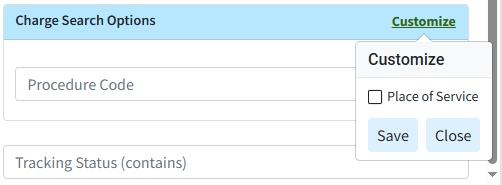
 Sort your search results. Visit our
Sort your search results. Visit our  The task will automatically be linked to the selected claims within the task links.
The task will automatically be linked to the selected claims within the task links. For more information on Tasks, please visit the
For more information on Tasks, please visit the