After six (6) consecutive failed login attempts, user statuses will be changed to "Locked". Only an Admin or Auth Rep can unlock your a user account.
Select Account Administration > User Management.
Use the Manage User for Customer drop-down menu to select which customer to access.
Locate the user in the list or use the Search field to further drill down your search.
Select the User.
Click Unlock User.
If you've forgotten the password you use to sign in to CollaborateMD, your Admin or Auth Rep can reset it easily at any time.
Select Account Administration > User Management.
Use the Manage User for Customer drop-down menu to select which customer to access.
Locate the user in the list or use the Search field to further drill down your search.
Select the User.
Click Reset Password.
Verify or update the user's email address and click
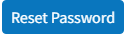
An email with a link to reset the password will be sent to the user.
 The link will last 24 hours. If not used to reset the password within the timeframe, it will have to be reset again (step 5) so it can generate a new email/link.
The link will last 24 hours. If not used to reset the password within the timeframe, it will have to be reset again (step 5) so it can generate a new email/link.
If a new user does not use the invitation link to sign in to CollaborateMD within 24 hours, your Admin or Auth Rep can resend a new link to allow the user to sign in.
Select Account Administration > User Management.
Use the Manage User for Customer drop-down menu to select which customer to access.
Locate the user in the list or use the Search field to further drill down your search.
Select the User.
Click Resend Invite.
 A welcome email with an invitation link to reset the password will be sent to the user's email address. The link will last 24 hours. If not used to reset the password within the timeframe, you will have to resend the invitation.
A welcome email with an invitation link to reset the password will be sent to the user's email address. The link will last 24 hours. If not used to reset the password within the timeframe, you will have to resend the invitation.
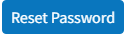
 The link will last 24 hours. If not used to reset the password within the timeframe, it will have to be reset again (step 5) so it can generate a new email/link.
The link will last 24 hours. If not used to reset the password within the timeframe, it will have to be reset again (step 5) so it can generate a new email/link.