You can refund any payments within the manage account section In the event a patient or insurance company needs to reverse a payment. This is commonly used when an insurance company pays too much on a claim or denies a previously approved claim.
 When selecting the "Refund this amount to the original credit card” option the payment (or account credit) must be from a credit card payment that was successfully processed through Global Payments Integrated GPI®.
When selecting the "Refund this amount to the original credit card” option the payment (or account credit) must be from a credit card payment that was successfully processed through Global Payments Integrated GPI®.
If an adjustment was associated with the original payment and you need to reverse all or a portion of the adjustment, take a look at our Reversal Adjustment Help Article.
Select Patient > Manage Account.
Use the Search field to search through your patients or insured.
 Place a check in the “Include inactive patients” box to include inactive patients in your search results.
Place a check in the “Include inactive patients” box to include inactive patients in your search results.Select the Patient.
Under Transaction Listing locate the DOS then the procedure and click the expand arrow.
 Sort your search results. Visit our Reorder Table Columns Help Article for detailed steps on how to hide, rearrange or add header columns.
Sort your search results. Visit our Reorder Table Columns Help Article for detailed steps on how to hide, rearrange or add header columns.Select the Payment.
Click the Refund button.
Select the Refund Amount.
Set the Refund Date.
Type a Memo.
If the refund is to a credit card payment processed through GPI®, check the “Refund this amount to the original credit card” box.

Are you utilizing our In-App Credit Card Processing feature with GPI? Did you know by utilizing this feature you can refund the actual credit card payment within CMD? Visit our Manage In-Application Credit Card Processing Help Article for detailed steps on how to request this feature.
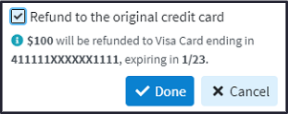
Click Done.
Click Save.

Need to save your changes and immediately close and reopen the same patient record to take additional actions? Use the
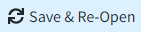 to immediately act on that item without having to manually reopen the patient record.
to immediately act on that item without having to manually reopen the patient record.
 Place a check in the “Include inactive patients” box to include inactive patients in your search results.
Place a check in the “Include inactive patients” box to include inactive patients in your search results. Sort your search results. Visit our
Sort your search results. Visit our 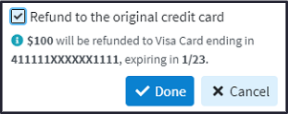

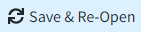 to immediately act on that item without having to manually reopen the patient record.
to immediately act on that item without having to manually reopen the patient record.