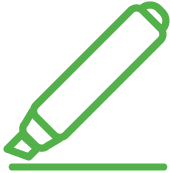 When running a report with multiple customers and selecting the option to Share, the selected users must have Group Access to ALL of the customers listed on the report. Otherwise, they will be unable to open the report.
When running a report with multiple customers and selecting the option to Share, the selected users must have Group Access to ALL of the customers listed on the report. Otherwise, they will be unable to open the report.
Follow the steps below to share a report snapshot after it’s been saved.
Select Reports > Viewer.
Above the Report Search field, click the View Saved Results link.
When the dialog window opens, locate the report.
Optional: You can use the filters to help drill down your results.
Search by: Search results by either report name, the date it was saved on, or who saved the report.
Show snapshots saved by:
Everyone: Shows reports saved by everyone in your account, including yourself.
Others: Shows reports saved by everyone in your account, excluding yourself.
Me: Shows reports that have only been saved by you.
Right-click on the report and select Edit Sharing.
Use the search bar to select the user(s) you wish to share the report snapshot with.
Checking the box next to a username will grant the user access to this report
Checking the box next to a customer name will grant all users using that customer account access to this report.
Click Share.