Once you have created your unapplied copay credit, the next step is applying it to the claim. In order to post an unapplied copay credit to a claim two (2) requirements needs to be met.
The Unapplied Copay DOS and the Claim “From DOS” need to match.
The Claim must have an available copay balance.

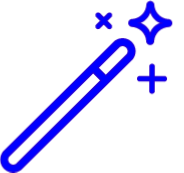 This field pulls from the patients policy within the Patient Section. Reference the Edit an insured or Payer Policy Help Article for more information.
This field pulls from the patients policy within the Patient Section. Reference the Edit an insured or Payer Policy Help Article for more information.
Select Claim > Claim.
Create or open a claim.
Locate and click on the Payment tab from the right-side panel.
Fill in the button for Use Unapplied Copay from this Date of Service.
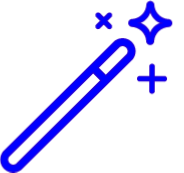 Save yourself some time and automate this process by enabling the Automatically apply unapplied copays when claims are entered: option found within the Claim Settings Help Article. If the Unapplied Copay and Claim DOS match and the claim has an available copay balance the system will enable this option.
Save yourself some time and automate this process by enabling the Automatically apply unapplied copays when claims are entered: option found within the Claim Settings Help Article. If the Unapplied Copay and Claim DOS match and the claim has an available copay balance the system will enable this option.Click Save.
Select Payment > Post.
Enter in the EOB payment information.
Click Apply As EOB
Click on the Payment Line to open the detailed payment information for the selected claim.
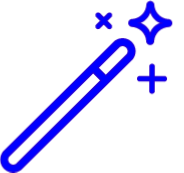 Quickly identify which claims have an unapplied copay available by right clicking on the header and adding the “Unapplied Copay is Available” column. Visit our Reorder Table Columns Help Article for detailed steps on how to hide, rearrange or add header columns.
Quickly identify which claims have an unapplied copay available by right clicking on the header and adding the “Unapplied Copay is Available” column. Visit our Reorder Table Columns Help Article for detailed steps on how to hide, rearrange or add header columns.Click
 .
.Click Done.
Save the Payment.
Unapplied Copays can be automatically applied when posting ERAs. The best part about using ERAs is that you don’t need to do anything when posting the ERA! As long as the Unapplied Copay and Claim DOS match and the claim has an available copay, the unapplied copay credit will be applied to the claim. All you need to do is enable this Payment setting.
Select Payment > Settings.
Click Edit.
Locate and set the “Automatically apply unapplied copayment when an ERA is posted?” setting to Yes.
Click Save.
Begin applying your ERA payments.
The Manage Account screen gives you the ability to apply unapplied patient copay credits to matching charges as long as the Unapplied Copay and Claim DOS match.
Select Patient > Manage Account.
Use the Search field to search for the patient.
Select the Patient.
Under Transaction Listing locate the DOS the procedure is under and click the expand arrow.
 Sort your search results. Visit our Reorder Table Columns Help Article for detailed steps on how to hide, rearrange or add header columns.
Sort your search results. Visit our Reorder Table Columns Help Article for detailed steps on how to hide, rearrange or add header columns.Select the Procedure Code.
Click
 .
. If a Copay Balance was not added when the claim was created and your due amount is set to $0.00, you are able to update the copay due amount of the claim and apply the copay at the same time. For detailed steps visit our Updating the Copay Due Balance Help Article.
If a Copay Balance was not added when the claim was created and your due amount is set to $0.00, you are able to update the copay due amount of the claim and apply the copay at the same time. For detailed steps visit our Updating the Copay Due Balance Help Article.Click Save.

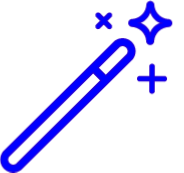 This field pulls from the patients policy within the Patient Section. Reference the
This field pulls from the patients policy within the Patient Section. Reference the  Sort your search results. Visit our
Sort your search results. Visit our