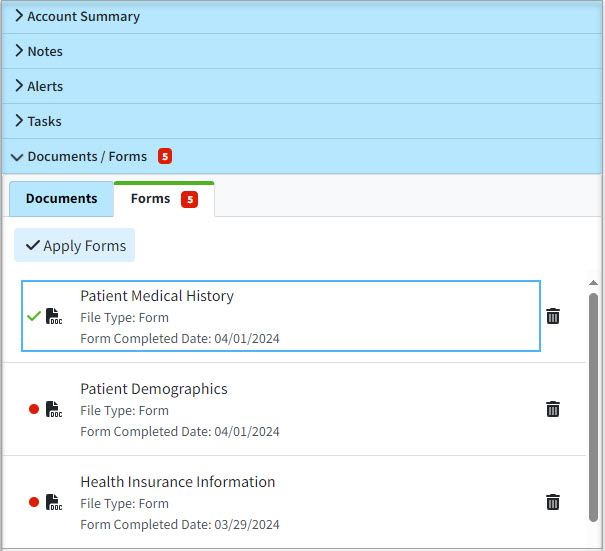Since some forms don't apply all the form data into CollaborateMD, you can Print Patient Intake Forms that have been completed by patients directly from the forms tab within a patient's account in CMD (or the Patient tab from an appointment) in order to have a pdf file to apply any additional information into the patient section.
-
Select Patient > Patient.
-
Use the Search field to search through your patients.
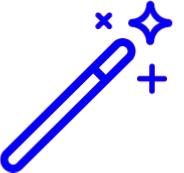 Place a check in the “Include inactive patients ” box to include inactive patients in your search results.
Place a check in the “Include inactive patients ” box to include inactive patients in your search results. -
Select the Patient.
-
Locate and click on Documents/Forms from the right-hand side panel.
Click Forms.
-
Unapplied forms are shown with a red circle next to them and applied forms with a green checkmark.
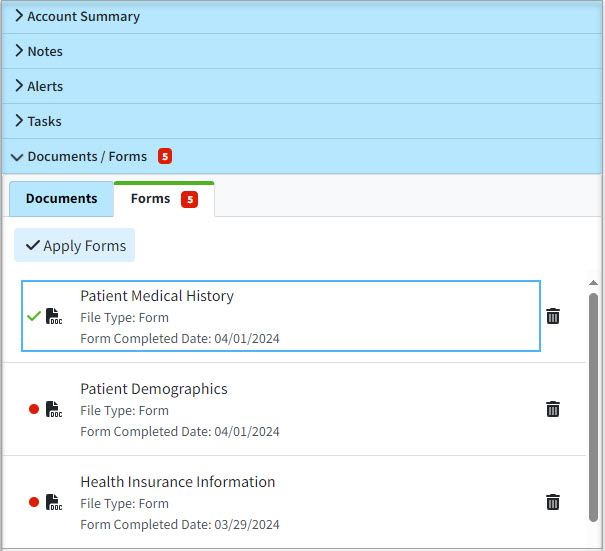
-
Right-click the form you want to print and select Print to open the print dialog box and print the form.
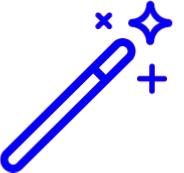 Place a check in the “Include inactive patients ” box to include inactive patients in your search results.
Place a check in the “Include inactive patients ” box to include inactive patients in your search results.