Follow the steps below to associate a document to a payment.
Select Payment > View.
Fill in the option for Insurance Payment.
Enter your Search Criteria and click the Search button.
Select the Insurance Payment that meets your criteria.
On the Payment from [Insurance] tab, click
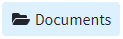 .
.In the Documents window, click
 :
:Select Associate Existing and use the folder navigation to locate the existing document(s), click Save.
Or select Upload New to upload a new document from your computer.
Select the Folder to Upload To.
To add more files, click
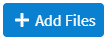 .
.To remove any file(s), click
 .
.Once finished adding documents, click
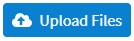 .
. A red number indicator is displayed in the "Documents" top button, indicating the number of documents associated with the ERA/EOB
A red number indicator is displayed in the "Documents" top button, indicating the number of documents associated with the ERA/EOB
Click Save.
Select Payment > View.
Select Insurance Payment.
Enter your Search Criteria and click the Search button.
Select the check that meets your criteria.
On the Payments from [Insurance] tab, click on the Payment Line to open the detailed payment information for the selected claim.
Click the Actions button
Print Claim After Saving: Prints the selected claim upon saving the payment.
Create Task: Create a task associated with this claim or payment.
Set All Charges to Paid: Sets all charges status associated with this claim and payment to Paid.
Select Payment > View.
Fill in the option for Insurance Payment.
Enter your Search Criteria and click the Search button.
Select the check that meets your criteria.
On the Payments from [Insurance] tab, click on the Payment Line to open the detailed payment information for the selected claim.
Click the Options button
Change Auto Calculation Mode: Auto-calculate the adjustment based on the charge amount.
Calculate adjustment based on the charge amount.
Calculate adjustment based on the starting balance.
Disable adjustment auto-calculation.
Show debits: Show any posted debits associated with this claim payment
Follow the steps below to create a task for a patient or insurance payment.
Select Payment > View.
Select Patient Payment.
Enter your Search Criteria and click the Search button.
Select the Patient Payment that meets your criteria.
On the Payment from [Patient], select a claim you would like to create a task for.
Click the Create Task button and reference the Create a Task Help Article for more information.
Select Payment > View.
Select Patient Payment or Insurance Payment.
In the Search field(s), enter your search criteria and click the Search button.
Select the Payment(s) that meets your criteria.
Click
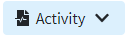
An Activity record will open in a new window.
Reference our Activity Help Article to learn more about the activity record.
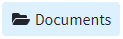 .
. :
: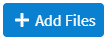 .
. .
.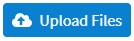 .
. A red number indicator is displayed in the "Documents" top button, indicating the number of documents associated with the ERA/EOB
A red number indicator is displayed in the "Documents" top button, indicating the number of documents associated with the ERA/EOB