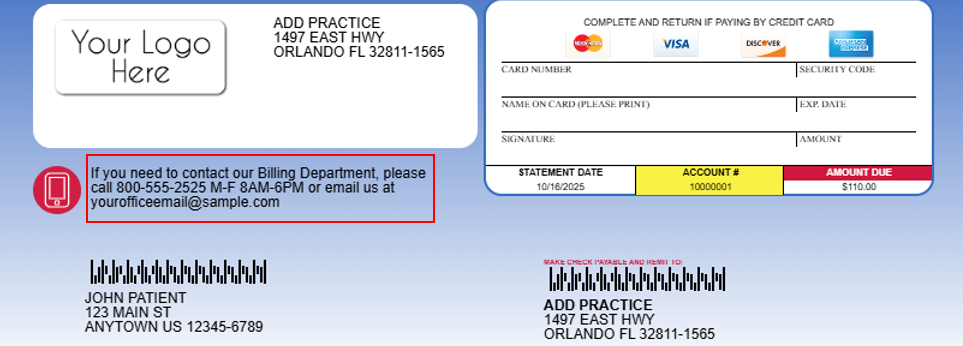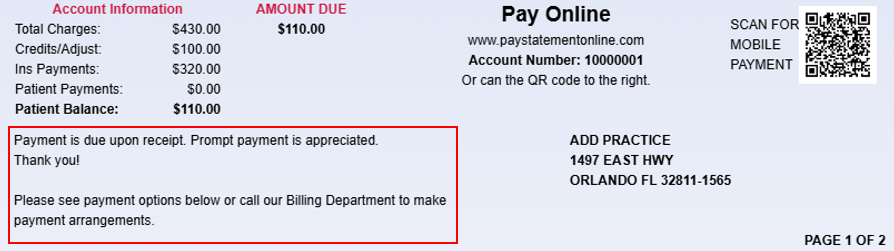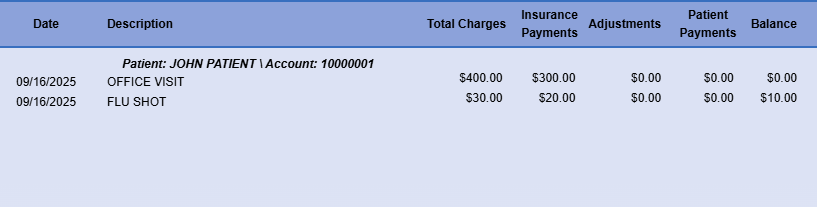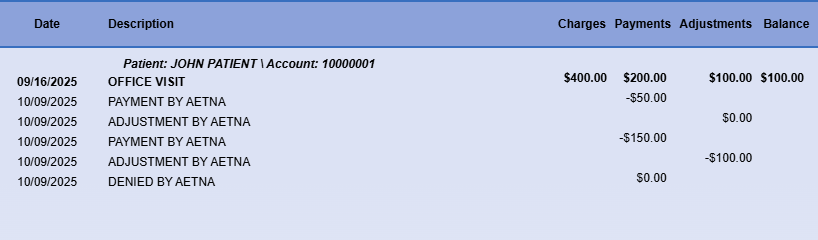If automated statements were enabled and configured before the statement vendor change, please note that you must configure/verify your new statement templates. When you open the new templates, all required fields will already be copied over and populated. However, you still need to review (steps 1-5) and save the templates. It is important that you do this for all your practices, as statements will not be sent out until the templates have been reviewed and saved.
If automated statements were enabled and configured before the statement vendor change, please note that you must configure/verify your new statement templates. When you open the new templates, all required fields will already be copied over and populated. However, you still need to review (steps 1-5) and save the templates. It is important that you do this for all your practices, as statements will not be sent out until the templates have been reviewed and saved.
-
Select Customer Setup > Statements.
-
Use the Select a Practice to Manage Statement Configuration for drop-down menu to choose the desired practice.
-
Under the "Automation Statement Generation" table, click Edit Templates.
 To configure the statement template, it must first be enabled within the Statement Automation Settings. Visit our Statement Options Help Article for more information on enabling automated statement generation.
To configure the statement template, it must first be enabled within the Statement Automation Settings. Visit our Statement Options Help Article for more information on enabling automated statement generation. -
Use the drop-down menu to select the Paper Statement option to configure.
-
Place a check in the Highlight editable fields box to show all of the fields that you are able to edit.
-
Configure your Statement Design:
-
Optional: Add A Logo to your statement.
-
Click the Your Logo Here icon, then click Upload to select a logo from your computer.
-
Adjust the logo.
-
Click Done.
-
-
Enter any applicable phone message in the top-left of the statement, below the address.
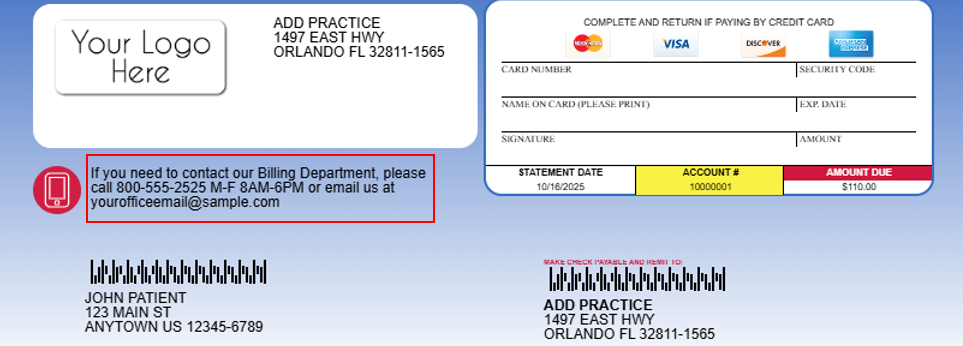
-
Enter any applicable Important Message.
 This field is located on the bottom left, below the Account Information box, if the Payment Portal is enabled for the customer. If the Payment Portal is not enabled, it is on the bottom right, to the right of the AMOUNT DUE box.
This field is located on the bottom left, below the Account Information box, if the Payment Portal is enabled for the customer. If the Payment Portal is not enabled, it is on the bottom right, to the right of the AMOUNT DUE box.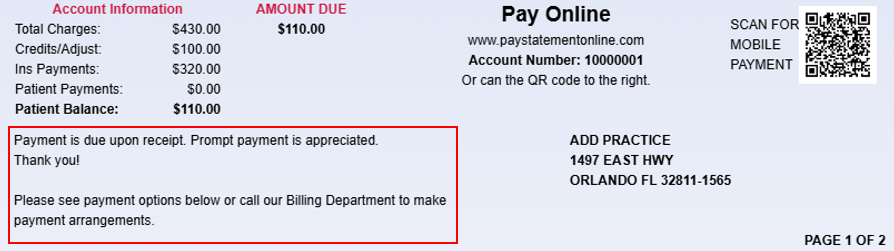
-
Enter any applicable Insurance Information message under the "Change of address or health insurance information" on page 2 (If no message is entered, the "Insurance Information" header will not print).
-
-
Configure Your General Template Settings:
-
Click the General tab from the side panel to access general settings that apply to automated & user-print statements.
-
Select the credit cards accepted by this practice by checking the box(es).
 Don't accept credit card payments by mail? Make sure all credit card boxes are unchecked.
Don't accept credit card payments by mail? Make sure all credit card boxes are unchecked. -
Show Due Date: Check this option to show the due date of Upon Receipt on the statement.
-
Do not include account credits: Check this box to remove credits on the patient's account from being included in the calculation of the Balance Due on the statement and from being listed within the detailed line items.
-
Summarize charges: Check this option to group multiple charges associated with one claim. The code and description that appear on the statement are associated with the first charge on the claim.
-
Show paid charges: Check this option to include all charges, with associated payments and/or adjustments, associated with the patient even if there is no outstanding balance on the charges.
-
Show units in charge description: Check this option to show the number of units used on each line item charge. The number of units will be displayed next to the charge description on your patient’s statements.
-
Increment Statements times Printed when sending FDN: Check this box if you wish to have FDNs be counted towards the patient's statement sent count.
-
Use separate address for Pay-To:
-
Statement Pay-To address: Check the box and populate the required information to receive payments at a different address than the practice address.
-
-
Use separate address for Return:
-
Statement Return address: Populate the required information to have undelivered statements returned to a different address than the practice address.
-
-
Use the Revenue code description for charges on institutional claims: Check this option to print the revenue code description instead of the procedure code description on institutional claims.
-
-
-
Configure Your Paper Statement Options:
-
Click the Paper Statement Options tab from the side panel to access paper statement settings that apply to automated & user-print statements.
-
Customize the Important Message:
-
Always send the same important message: Enable this option to always send the same important/patient charge message.
-
Use charge age to set the important message: Enable this option to edit the message based on how old the balance is (e.g., 0-30 days, 31 to 60 days, 61 to 90 days, over 90 days).
-
Use number of statements sent to set the important message: Enable this option to edit the message based on how may statements have been sent (e.g., Sent 1 Time, Sent 2 Times, Sent 3 Times).
-
Use patient comment (if exists) in place of the important message: Enable this option to use the patient comments instead of the patient charge message.
-
Show the Prompt Payment Discount information (if applicable): When enabled, the discounted amount will be shown as the AMOUNT YOU OWE and the Due Date will reflect the last date that the discount is applicable.
-
-
Set your Charge Breakdown:
-
Summarized: Select this statement layout to show each charge on a single line. This line displays the charge information, charge amount, total insurance payments, total patient payments, total adjustments/discounts, and the amount you owe.
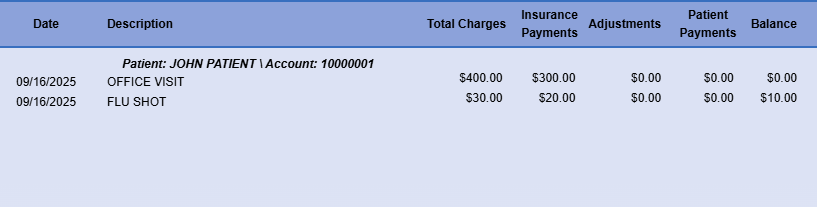
-
Detailed Activity: Select this statement layout to show one line for each charge, payment, adjustment, and info line.
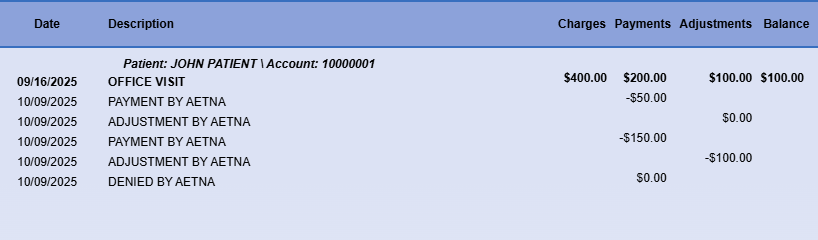
-
-
-
-
Click Save.
 To configure the statement template, it must first be enabled within the Statement Automation Settings. Visit our
To configure the statement template, it must first be enabled within the Statement Automation Settings. Visit our