Copying a permission role allows users to use an existing role as a template and apply any necessary changes in order to save time. This provides the flexibility to quickly create a new role based on the permission settings of an existing role.
Select Account Administration > Permission Roles.
Use the Search field to find a role by name or id. Or use the Show All button to view all roles.
- Select the Role to open the details.
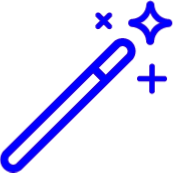 Place a check in the Include inactive roles box to include inactive roles in your search results.
Place a check in the Include inactive roles box to include inactive roles in your search results. Click Copy Role.
Type the Role Name (e.g., biller, office manager, front desk).
Use the Category drop-down menu to navigate between the sections of the application.
 Some permissions can be found in multiple sections (e.g., Tracking permission is found under the Claim and Payment sections. If you permission under one section (claim), you'll have it under the other (payment)).
Some permissions can be found in multiple sections (e.g., Tracking permission is found under the Claim and Payment sections. If you permission under one section (claim), you'll have it under the other (payment)). Place a check in the Show Permission Descriptions box to view the description of each permission.
Use the Permission Level drop-down menu to set the permission level for each permission.
Click Save.
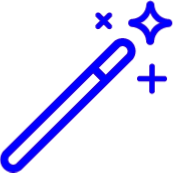 Place a check in the Include inactive roles box to include inactive roles in your search results.
Place a check in the Include inactive roles box to include inactive roles in your search results. Some permissions can be found in multiple sections (e.g., Tracking permission is found under the Claim and Payment sections. If you permission under one section (claim), you'll have it under the other (payment)).
Some permissions can be found in multiple sections (e.g., Tracking permission is found under the Claim and Payment sections. If you permission under one section (claim), you'll have it under the other (payment)).