 Be careful when unlocking a record that is actively being worked on by another user. While unlocking a record will grant you access to view or modify, it won't kick the other user off of the screen. Therefore, any changes they make can ultimately overwrite yours.
Be careful when unlocking a record that is actively being worked on by another user. While unlocking a record will grant you access to view or modify, it won't kick the other user off of the screen. Therefore, any changes they make can ultimately overwrite yours.
Select Account Administration > Locks.
Select the Type of record you would like to search for.
Click the Search button.
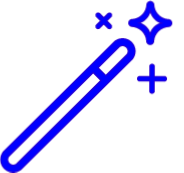 Sort your search results. Visit our Reorder Table Column Help Article for detailed steps on how to hide, rearrange or add header columns.
Sort your search results. Visit our Reorder Table Column Help Article for detailed steps on how to hide, rearrange or add header columns.View all of the current locked records and which user is locking the record.
Place a check in the box for the record(s) you wish to unlock.
Click the
 button to unlock the selected records.
button to unlock the selected records. Click the
 icon to edit your search filters
icon to edit your search filtersClick Close.
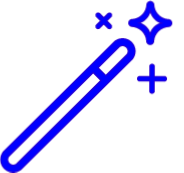 Sort your search results. Visit our
Sort your search results. Visit our