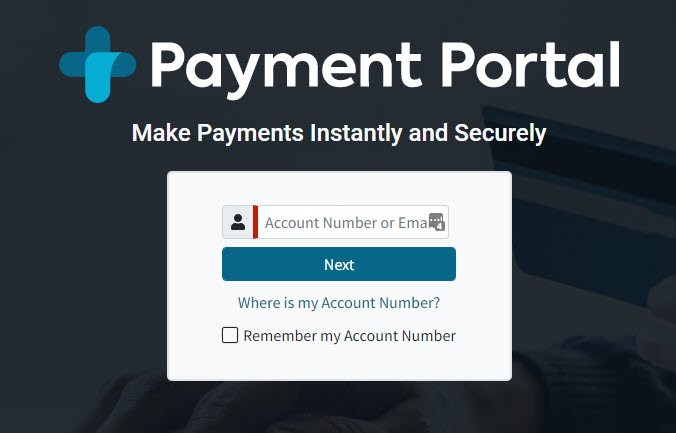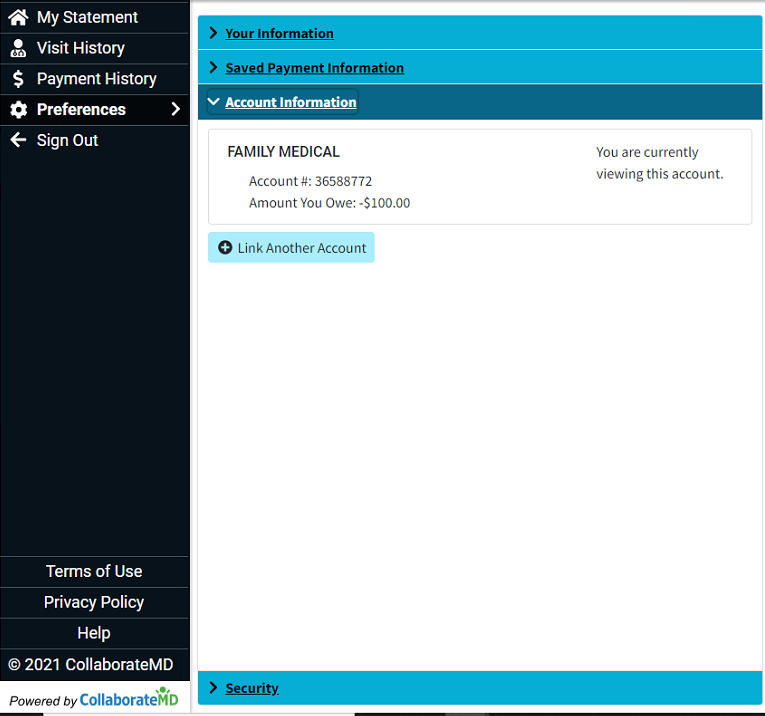Log in with your CollaborateMD Patient Account Number or email.
 If you have not registered, begin the registration process using the Patient Account Number found in the top right corner of your statement or provided in the Payment portal invite email.
If you have not registered, begin the registration process using the Patient Account Number found in the top right corner of your statement or provided in the Payment portal invite email.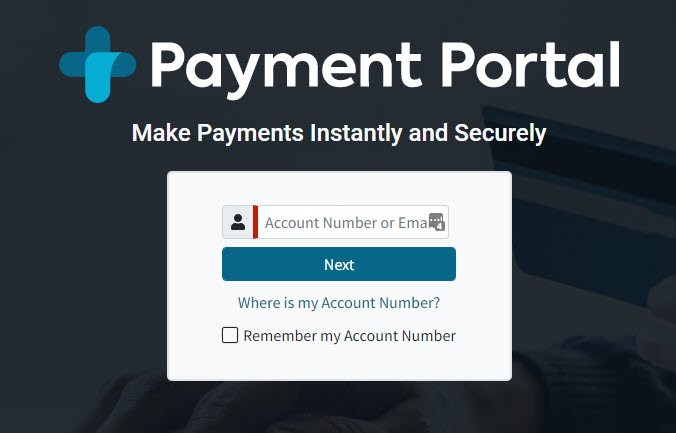
Click Next.
Enter your Password and select Sign In.
Select Preferences > Account Information.
- Click Link Another Account.
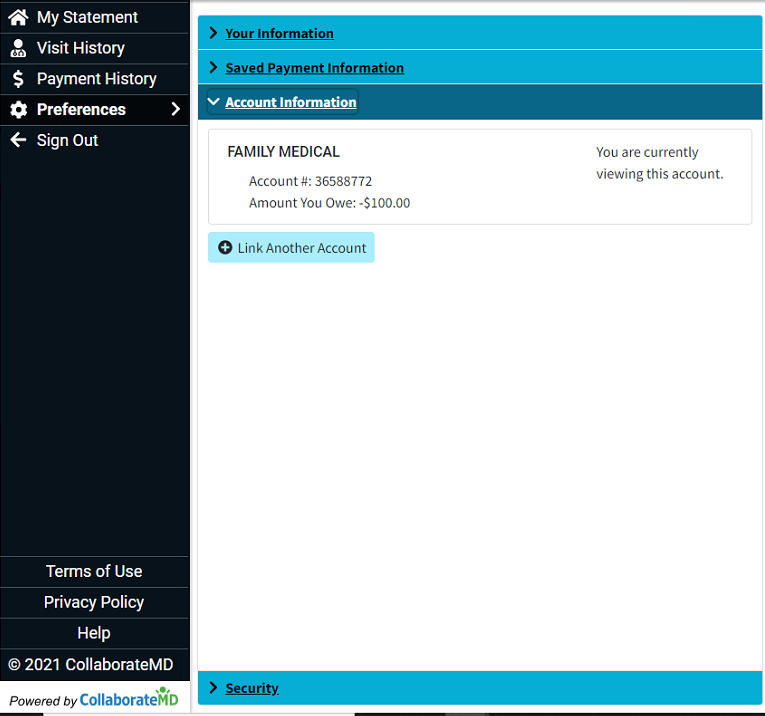
Enter the other Patient’s Account Number and click Search.
 The other patient must already be registered within the Portal.
The other patient must already be registered within the Portal.Enter the Patient’s Last Name, Date of Birth, and the Patients Member ID
Click Verify Account.
Enter the Other Account’s Password.
Click Verify Password.
To complete the linking process, enter your current account's password and click Link Account.
 If you have not registered, begin the registration process using the Patient Account Number found in the top right corner of your statement or provided in the Payment portal invite email.
If you have not registered, begin the registration process using the Patient Account Number found in the top right corner of your statement or provided in the Payment portal invite email.