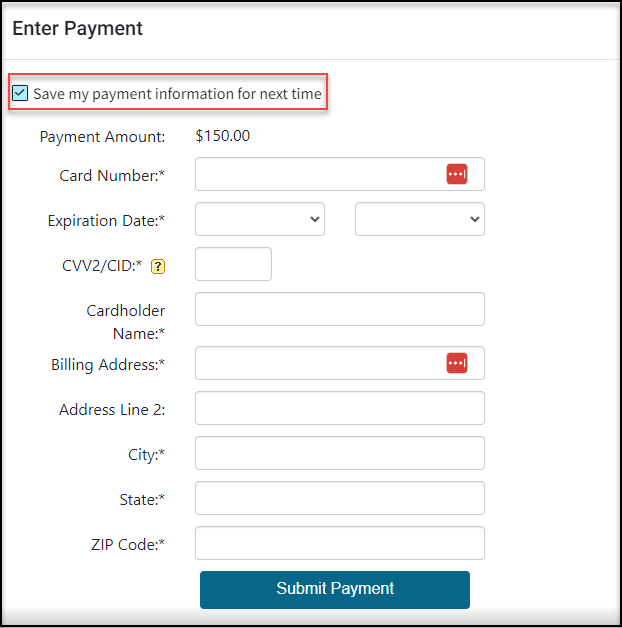With cardholder consent, Credit Card information can be saved for future payments while collecting a payment from the Payment Screen, the Claim Screen, or the Appointment Screen.
 Need to save a credit card without collecting a payment? Visit our Add/Save a Patient Credit Card Help Article to learn how to save payment information from the Patient section.
Need to save a credit card without collecting a payment? Visit our Add/Save a Patient Credit Card Help Article to learn how to save payment information from the Patient section.
-
Select Payment > Post (or post it from the scheduler or claim screen).
-
Fill in the option for Patient Payment.
-
Optional: Check the Print receipt box to print the patient a receipt.
-
Click the
 icon next to the Patient search field and select the patient.
icon next to the Patient search field and select the patient. -
Enter payment details such as Amount, Date, and Check # (optional).
-
Set the payment Source to Credit Card and select the card type from the dropdown.
-
Choose how to apply the payment Credit Account (Apply Later), Apply Automatically, or Apply Manually.
- Upon saving the payment, follow the directions on the EMV device or enter the card information within the Enter Payment Window.
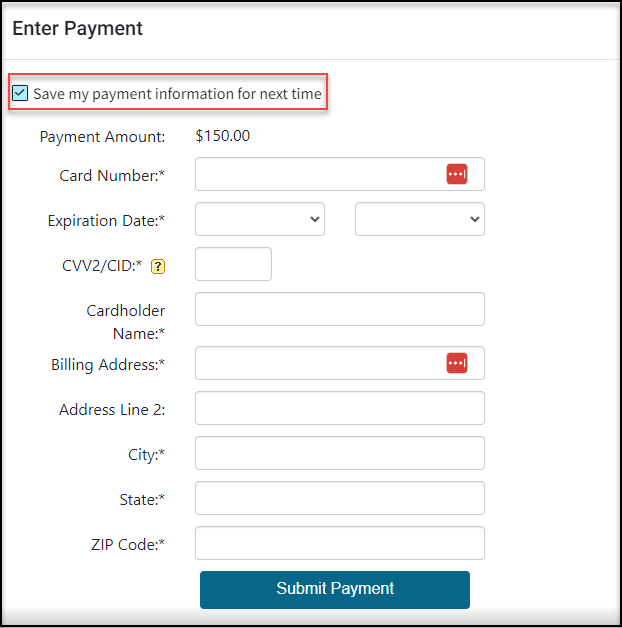
-
Save my payment information for next time: Check the box to save the CC info for next time.
-
Card Number: Place your cursor in the Card Number field. Swipe the patient’s credit card using your card reader, or manually enter the card number.
-
Expiration Date: Use the drop-down menus to select the card’s expiration date.
-
CVV2/CID: Locate the CVV2 or CID number on the card and enter it into the field.
-
Cardholder Name: Enter the name on the credit card
-
Billing Address/City/State/Zip Code: Enter all the billing address info for the credit card.
- Click Submit Payment.
-