Messages that have received an error can be marked as fixed through Interface Tracker. These are messages where an error or warning was received due to a configuration issue such as missing provider or incorrect NPI# on a provider record. Marking a message as fixed will allow you and others to keep track of message(s) that have been fixed versus the ones that haven’t.
Select Interface > Interface Tracker.
Enter the Search Criteria or Load a Search Filter.
Click Search.
Once the results are displayed, place a check in the box(es) for the message(s) you want to mark as fixed.
Click the drop-down arrow to expand an interface message row to view more information.
Click on the More Details link for more information on the error or warning as well as a suggestion on the required action.
There are three ways to Mark interface messages as fixed:
- One-by-one: Right-click the interface message you want to fix, and select mark as fixed to identify the message as fixed.
Multiple interface messages at Once: Place a check in the boxes for all the corrected messages and click
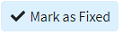
All interface messages at Once: Place a check in the box located in the column header to select all of the messages as corrected and click
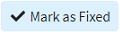
Important: Please be sure that you've corrected any errors that the message originally had prior to marking it as fixed. Marking the message as error fixed doesn't automatically correct the error or warning.
Click Close.
 After resolving your errors and warning, it is recommended you reprocess the message so that CollaborateMD can successfully create/update the patient, claim, or appointment record.
After resolving your errors and warning, it is recommended you reprocess the message so that CollaborateMD can successfully create/update the patient, claim, or appointment record.
Messages that have received an error can be reprocessed through Interface Tracker. Because the error was identified the patient record, claim, or appointment wasn’t created or updated. Once the error is corrected, you can simply reprocess the message without having to leave the application.
 If the error was because of wrong information on the interface vendors side, you will need to re-send the message from the interface vendor.
If the error was because of wrong information on the interface vendors side, you will need to re-send the message from the interface vendor.
Select Interface > Interface Tracker.
Enter the Search Criteria or Load a Search Filter.
Click Search.
Once the results are displayed, click on the message you want to Reprocess.
Click the Reprocess button.
 After resolving your errors and warning, it is recommended you reprocess the message so that CollaborateMD can successfully create/update the patient, claim, or appointment record.
After resolving your errors and warning, it is recommended you reprocess the message so that CollaborateMD can successfully create/update the patient, claim, or appointment record.