You can stop a scheduled campaign from being sent out. Follow the steps below to search for a scheduled Broadcast Campaign and stop the messages from being sent.
-
Select Patient > Communications... > Campaign Tracking.
-
Enter your desired Search Criteria.
-
Sent Date: Use this to select the date or date range to return in the search.
-
Campaign Template: Use this to select a specific Campaign Template to return in the search.
-
Patient Search Options: Use these fields to select specific patient details to return in the search.
-
-
Click Search.
-
A list of all the campaigns that meet your search criteria will be displayed.
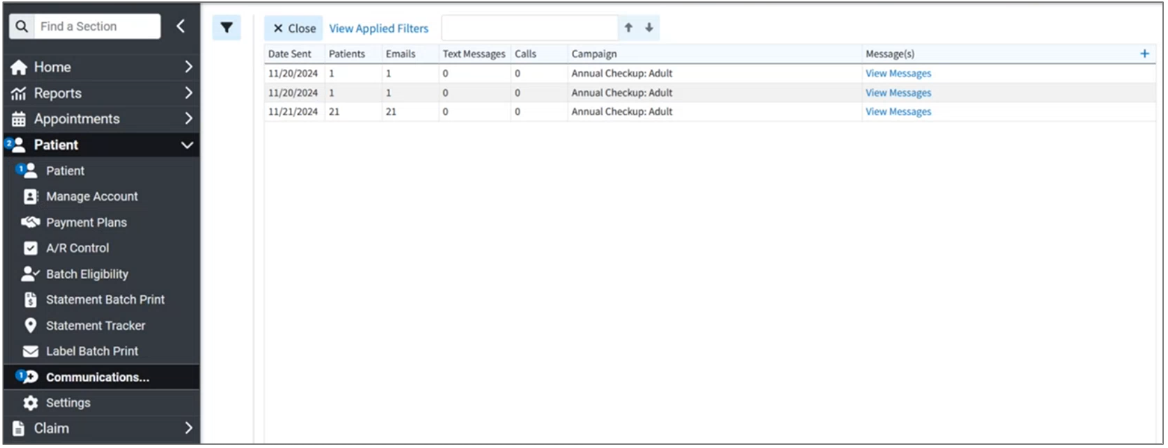
 Sort your search results. Visit our Reorder Table Columns Help Article for detailed steps on how to hide, rearrange, or add header columns.
Sort your search results. Visit our Reorder Table Columns Help Article for detailed steps on how to hide, rearrange, or add header columns. -
Click the campaign line you want to open to see a list of all the patients who are scheduled to receive the message.
-
Click Stop Campaign.
 Please note that you can only stop scheduled campaigns that have not been sent out yet.
Please note that you can only stop scheduled campaigns that have not been sent out yet.
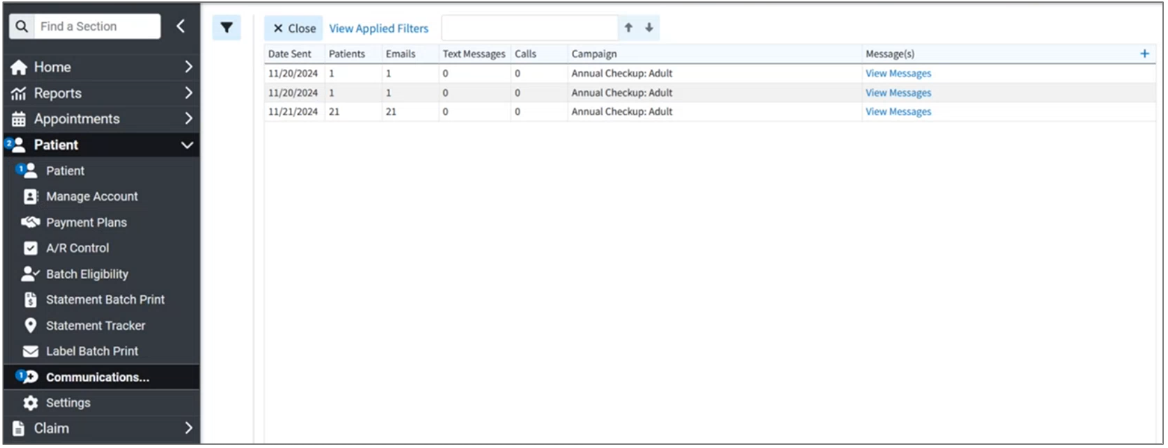
 Sort your search results. Visit our
Sort your search results. Visit our  Please note that you can only stop scheduled campaigns that have not been sent out yet.
Please note that you can only stop scheduled campaigns that have not been sent out yet.