You can send/create a new campaign using the patient list from a previously used campaign. Follow the steps below to search for a current or previously sent Broadcast Campaign list and start a new campaign based on that list.
-
Select Patient > Communications... > Campaign Tracking.
-
Enter your desired Search Criteria.
-
Sent Date: Use this to select the date or date range to return in the search.
-
Campaign Template: Use this to select a specific Campaign Template to return in the search.
-
Patient Search Options: Use these fields to select specific patient details to return in the search.
-
-
Click Search.
-
A list of all the campaigns that meet your search criteria will be displayed.
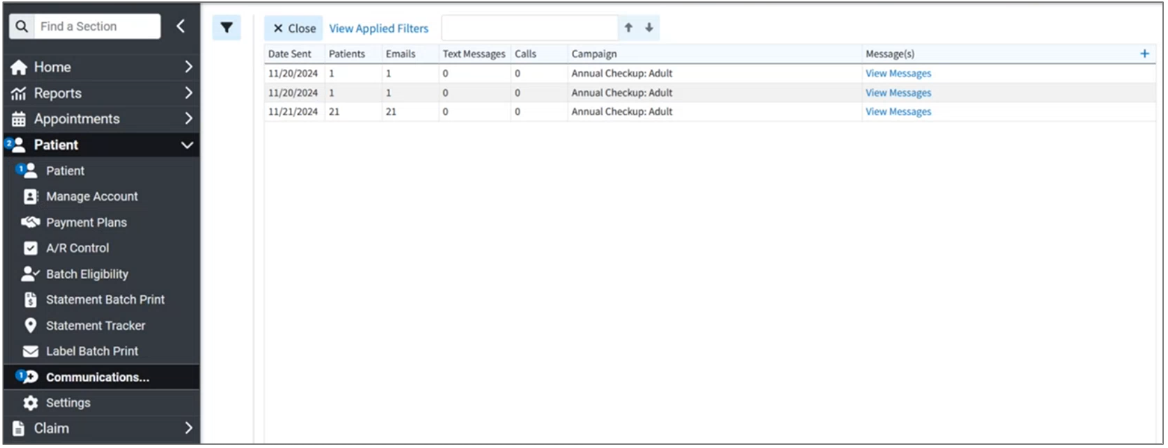
 Sort your search results. Visit our Reorder Table Columns Help Article for detailed steps on how to hide, rearrange, or add header columns.
Sort your search results. Visit our Reorder Table Columns Help Article for detailed steps on how to hide, rearrange, or add header columns. -
Click the campaign line you want to open to see a list of all the patients who received (or will receive) the message.
-
Click Start a New Campaign From This List.
-
Use the Campaign Search Field to search through the existing campaigns and select the template you want to use.
-
Alternatively, you can click Start Campaign to add a new campaign from scratch.
-
-
If using a template, make one of the following selections:
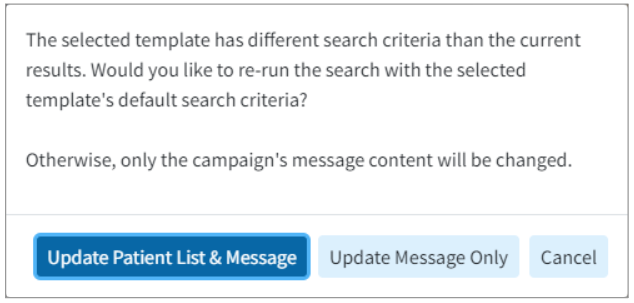
-
Update Patient List & Message: Select this option to update the patient list and message from the template.
-
Update Message Only: Select this option to Only update the message from the template, but leave the patient list the same.
-
- Modify the "Send Message On" date and time to specify when you want the message to be sent.

 Please note that when scheduling a campaign communication it must be scheduled at least 5 minutes in the future.
Please note that when scheduling a campaign communication it must be scheduled at least 5 minutes in the future. -
Click Start Campaign.
-
The preview window displays the campaign and template title, the number of patients who will receive the message, the date and time of the scheduled send, how they will be sent, and a preview of the message that will be sent. When finished click Start Campaign.
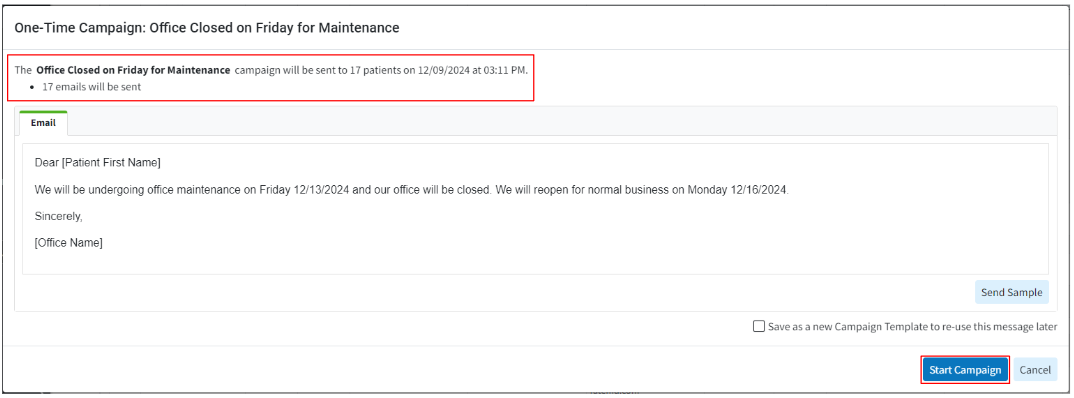
 Your campaign is now scheduled to be sent on your selected date/time. Please visit our Track a Campaign Help Article to see any existing or scheduled campaign messages.
Your campaign is now scheduled to be sent on your selected date/time. Please visit our Track a Campaign Help Article to see any existing or scheduled campaign messages.
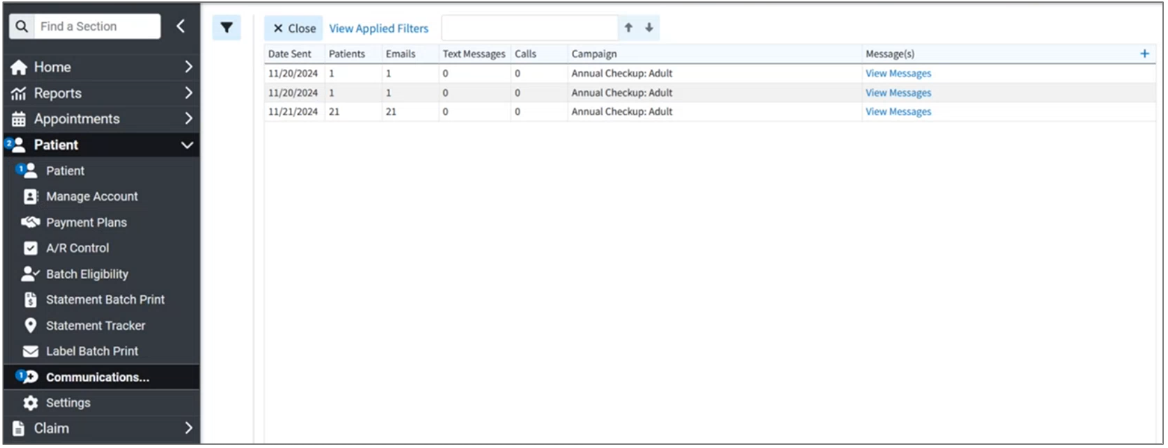
 Sort your search results. Visit our
Sort your search results. Visit our 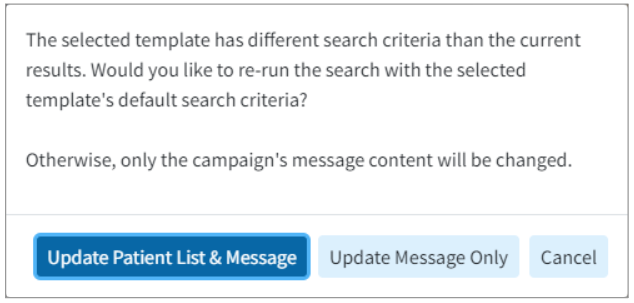

 Please note that when scheduling a campaign communication it must be scheduled at least 5 minutes in the future.
Please note that when scheduling a campaign communication it must be scheduled at least 5 minutes in the future.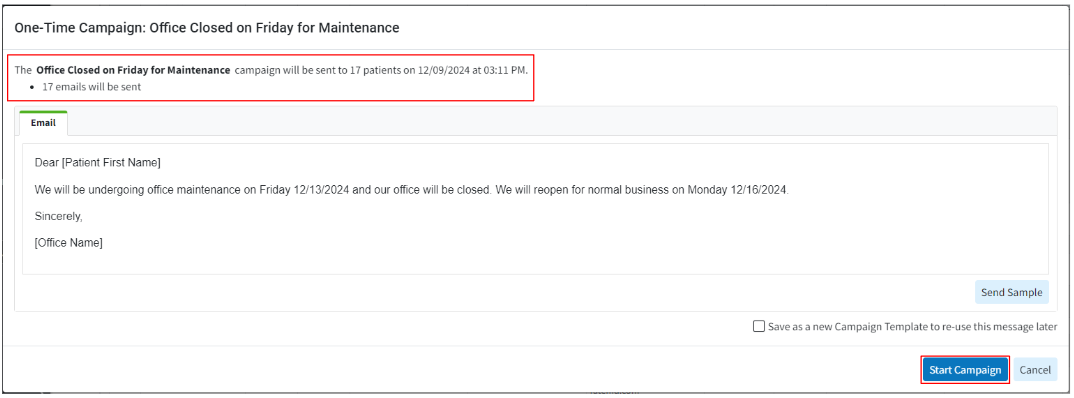
 Your campaign is now scheduled to be sent on your selected date/time. Please visit our Track a Campaign Help Article to see any existing or scheduled campaign messages.
Your campaign is now scheduled to be sent on your selected date/time. Please visit our Track a Campaign Help Article to see any existing or scheduled campaign messages.