CollaborateMD allows you to create specific tasks associated with your patients. Tasks will help you keep track of items that needs to be completed. Tasks can have due dates, links, descriptions, statuses, and priorities. You can assign tasks to yourself or to specific users within your business.
Select Patient > Patient.
Use the Search field to search through your patients.
Select the Patient.
Locate and click on Tasks from the right-hand side panel.
Click Create Task.
Enter the task name in the Task Title field.
Add the task’s Due Date, Status, and Priority.
- Low:
 blue down arrow.
blue down arrow. - Normal:
 Yellow side arrow.
Yellow side arrow. - High:
 Red upwards arrow.
Red upwards arrow.
- Low:
Write in the Description of the task.
Optional: Click the Add Link to link the task to an action. Tasks can be linked to a patient, claim, practice, provider, facility, payer, report, message, or customer.
Enter the username you would like to assign this task to. Or click
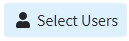 and select the user from the list.
and select the user from the list. Only users with the Administer All permission under administer tasks can edit tasks for other users.
Only users with the Administer All permission under administer tasks can edit tasks for other users.
Click Done.
Click Save.
 For more information on Tasks, please visit the Tasks Help Article.
For more information on Tasks, please visit the Tasks Help Article.
- Select Patient > Patient.
Use the Search field to search through your patients.
Select the Patient.
Locate and click on Tasks from the right-hand side panel.
Click the Task.
Use the Status drop-down menu to assign this task a new status.
 Click the
Click the  icon to see view a list showing when and by whom the status of the task was changed.
icon to see view a list showing when and by whom the status of the task was changed.
Click Done.
Click Save.
Select Patient > Patient.
Use the Search field to search through your patients.
Select the Patient.
Locate and click on Tasks from the right-hand side panel.
Click the Task.
- Enter the username you would like to assign this task to. Or Click
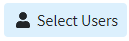 and select the user from the list.
and select the user from the list. All users can create and assign tasks to other users, but you must have the “Administer All” permission to modify existing tasks for other users.
All users can create and assign tasks to other users, but you must have the “Administer All” permission to modify existing tasks for other users. Click Done.
Click Save.
 Once a task is permanently deleted, it cannot be restored. Proceed with care.
Once a task is permanently deleted, it cannot be restored. Proceed with care.
Select Patient > Patient.
Use the Search field to search through your patients.
Select the Patient.
Locate and click on Tasks from the right-hand side panel.
Find the task you want to delete.
Click the
 icon to the right of the task.
icon to the right of the task.Click Save.
 Only users with the Administer All permission under administer tasks can edit tasks for other users.
Only users with the Administer All permission under administer tasks can edit tasks for other users. For more information on Tasks, please visit the
For more information on Tasks, please visit the  Click the
Click the